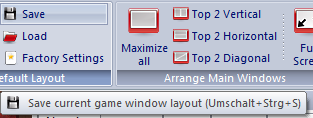|
Board window |

|

|
|
|
Board window |

|

|
Board window
In the board window you can enter and replay games, analyse and annotate them, search for relevant material and generally study chess.
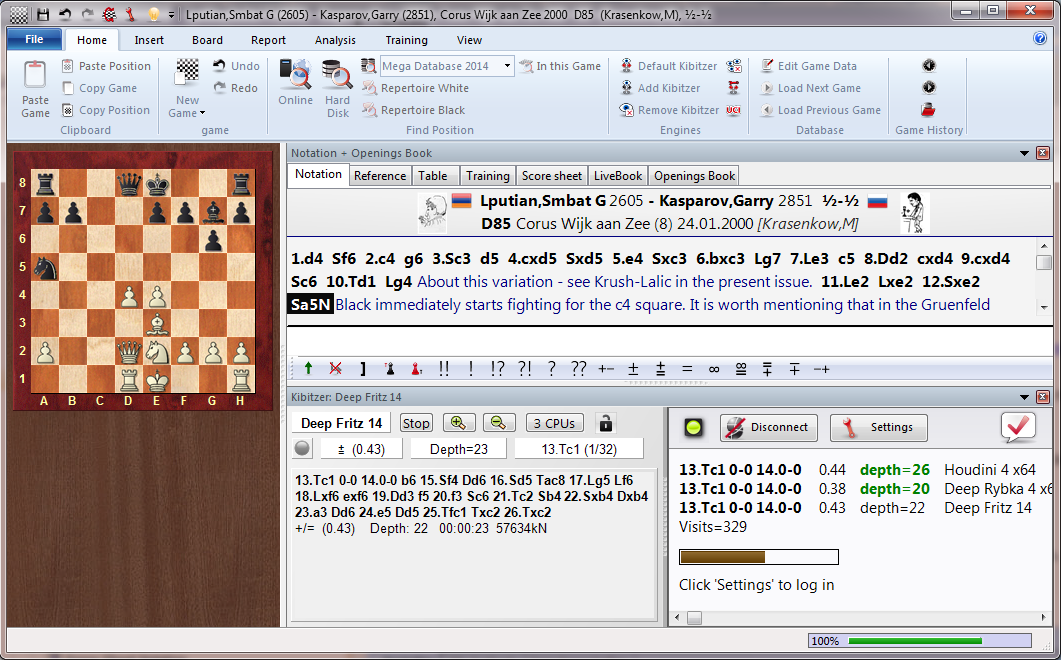
The board window consist of the following "panes" which you can rearrange and switch on or off in the menu View.
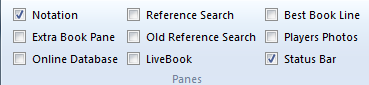
![]() Board
Board
This is used to follow or enter moves. Right-click the board to start a position search.
![]() Notation (Ctrl-Alt-N)
Notation (Ctrl-Alt-N)
This window has six tabs for full notation, table notation, score sheet, training notation, book and reference.
![]() Players Photos (Ctrl-Alt-P)
Players Photos (Ctrl-Alt-P)
If ChessBase has access to the players encyclopedia this pane will display pictures of the players, the flags of their countries, their full names and their ages. Clicking a picture will produce a more detailed profile.
![]() Extra Book Pane
Extra Book Pane
A special book window allows you to compare the moves in the notation window and the openings book.
![]() Best Book Lines
Best Book Lines
The Best Book Line calculates and displays entire variations from the book.
![]() Reference search
Reference search
The best way to search for a position is the openings reference, hidden behind the notation as tab. If you want to see it together with the notation, open the opening reference as extra pane.
![]() LiveBook
LiveBook
Access to the LiveBook.
![]() Reference database (Shift-R)
Reference database (Shift-R)
Shows the search results from the reference database.
![]() Online database
Online database
Shows the results of a search in the ChessBase online database (i.e. over the Internet).
![]() Search result
Search result
This presents the search results of any search. You can use Drag & Drop in the list of games that appear.
![]() Chess Media System
Chess Media System
Opens the video window for replaying Chess Media material.
![]() Engines
Engines
In the Window menu you can also switch on the default engine (Alt-F2) or select one of the analysis engines that are currently installed.
You can close windows with a right-click and Close, or you can repeat the keyboard shortcuts given above.
Click here to see how to rearrange panes.
In the menu View you can load predefined layouts for different purposes or save your own setup for later use. If you have one or several Kibitzers running, their configuration will be stored as well and they are loaded automatically upon loading this layout.