|
Notation window |

|

|
|
|
Notation window |

|

|
Notation window
Board window: View – Notation (Ctrl-Alt-N)
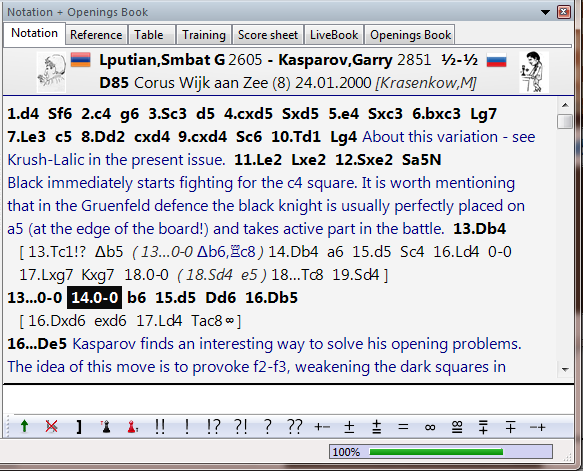
In this window you see the game notation with any variations or commentary it may contain.
There is now much more information in the top line of a game in the board window. Next to the player name a flag and a photo from the game's year are displayed, if available.
In the board window there is a toolbar that contains the most important functions for editing the notation.These buttons allow you to easily enter comments or change the structure of the notation. The program first checks to see if there is any text in the game notation. It first checks the “All” section before going on to check all other languages for comments. If no text is found then the default program language is used as before.
Right-clicking the window opens a menu in which you will find all functions relevant to the game notation.
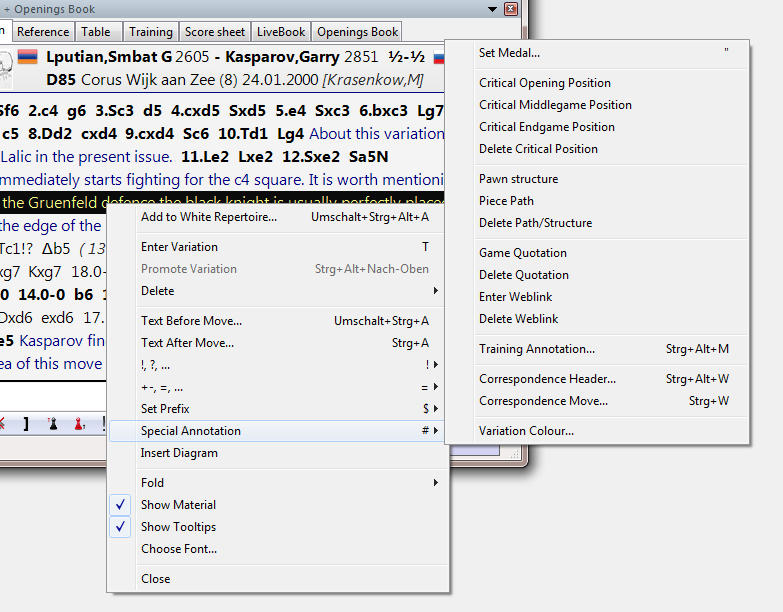
![]() You can fold or unfold variations, enter new ones, and promote or delete them. You can enter commentary or mark positions for diagram printing. "Material" displays the material balance at the bottom of the notation window.
You can fold or unfold variations, enter new ones, and promote or delete them. You can enter commentary or mark positions for diagram printing. "Material" displays the material balance at the bottom of the notation window.
![]() You can also set the font type and size of the notation.
You can also set the font type and size of the notation.
![]() Clicking any move in the notation window causes the board to jump to that position. A double-click opens the editor to enter text commentary.
Clicking any move in the notation window causes the board to jump to that position. A double-click opens the editor to enter text commentary.
![]()
At the top of the notation window you find the following tabs: