|
Save game |

|

|
|
|
Save game |

|

|
Save game
Menu File – Save game (or Ctrl-S)
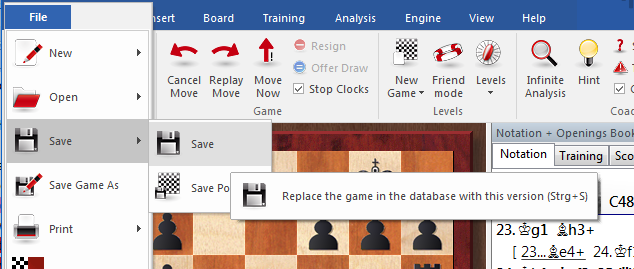
This will save a game in the currently open database.
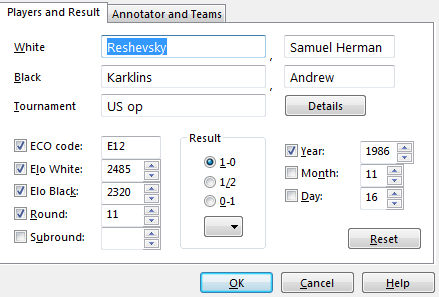
You can also call up the Save dialog and enter all the game data in advance, i.e., before you actually save the game. Click Edit – Edit game data. You can also edit the game data in the games list, without actually loading the game. Right-click it and select Edit – Edit game data (or press F2).
![]() Players’ names (White/Black)
Players’ names (White/Black)
Type in the last name and first name(s) of the white and black players. You should try to use the standardized spellings, especially when entering the games of internationally known players. To facilitate the standardization of names you can use the players database which contains the names of over 100,000 players – practically everyone who has an international rating. Type in a name or part of it and then click the question mark button on the right. A list of names appears from which you can choose the correct one.
![]() Tournament
Tournament
In the tournament line you normally enter the name and place of the tournament. If you want to do it properly you should click Details. A special dialog appears where you can add a number of other important details.
Title, Place: Type in the official name and place of the tournament. If the tournament has no name, (e.g., New York 1924) then enter the place in both lines. Only one will appear in the games list.
Date: The year, month and day are for the tournament, not the individual game (this is entered in the Save dialog). Usually the day of the opening ceremony or the first round defines the tournament date. If the exact date is not available, you can leave the month and day empty and the program will only store the year.
Complete: Select this item if you have all the games of a tournament. A tournament marked as complete will have the (green) check mark shown at the right in the tournament list.
Nation: Click the pull-down button on the right to produce a list of national abbreviations and select the one you want.
Rounds: Enter the number of rounds. In special tournaments, (like knockouts and Grand Prix) you can specify “subrounds” in the Save dialog. This allows the program to sort games properly according to rounds. It can also generate clean progress tables in open tournaments if the rounds are properly entered.
Category: Enter a category between 1 and 25. This is displayed in the tournament list.
Type: Specify match, tournament, Swiss, team, knockout, simul, etc. This too is displayed in the tournament list.
Time controls: Specify the speed of play (blitz, rapid, normal or correspondence chess).
![]() ECO code
ECO code
The ECO code is automatically inserted by the program. You can correct it if you disagree with the program.
![]() Elo ratings
Elo ratings
Enter the ratings for White and Black, if available.
![]() Round, subround
Round, subround
Specify the round and, in case of knockouts or Grand Prix, the subround.
![]() Date (year, month, day)
Date (year, month, day)
Here you specify the year, month and day on which the game was played. This is not to be confused with the tournament date. If the exact date is not available leave the day or month empty.
![]() Result
Result
Enter 1-0 (White won), ½-½ (draw) or 0-1 (Black won). If you haven't entered a complete game, i.e., if the moves merely represents analysis, then you may want to use an evaluation symbol instead of the result. By clicking the arrow in the result box, you get the menu shown on the right of evaluation symbols from which you can choose.
![]() Reset
Reset
This clears all data from the Save dialog.
Annotator and Teams
Click the Annotator and Teams tab at the top of the Save dialog to enter data in this form.
![]() Annotator
Annotator
If you have entered variations and text annotations you should type in your name here. The program will automatically offer you the user name that is entered in the Menu File – Unser info.
![]() White/Black teams
White/Black teams
If a game is part of a team championship, you should enter the names of the teams here.
![]() Source
Source
You can give a source for the game. If you want to do so properly, you should click Details for a more extensive dialog box.
Note:
![]() Games cannot be stored in a database which is on a DVD. Remember to create a new database for your games, which you will probably not want to store at the end of a database of historic games.
Games cannot be stored in a database which is on a DVD. Remember to create a new database for your games, which you will probably not want to store at the end of a database of historic games.
![]() All games you play against the program are automatically stored in a file called autosave.cbh. You can always access this database and check games you may not have manually saved.
All games you play against the program are automatically stored in a file called autosave.cbh. You can always access this database and check games you may not have manually saved.