|
Saving games |

|

|
|
|
Saving games |

|

|
Saving games
In the program the procedure for saving and replacing games from existing game notations has been changed and adapted to fit in with the existing Windows standards.
In earlier versions of the program there was the option “Replace”. Using it meant that the notation for a game which was pre-existing and had been changed in the board window (e.g. by the insertion of variations or annotations) was over-written with the altered version when being saved into the database.
The option “Save” meant that the relevant game was always added the end of the database.
In all recent Windows programs, e.g. word processing or graphics applications, the standard way of doing things is that the altered version is saved at the same place.
So the extended notation is no longer replaced, but saved. Whenever you want to save the altered game notation as a new file, you do that via “Save as new game”.
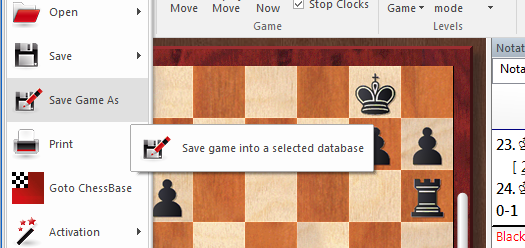
Precisely this way of doing things is now being implemented in our chess programs too.
If in the file menu you select the function “Save game as” then the notation can be saved into any database you wish. At this point the program offers a further improvement over previous versions of the program.
A dialog box appears with recently used databases with which you can directly choose a database into which to save the game.
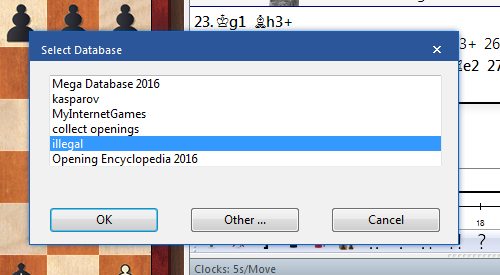
Should the desired database not be on the list, then a click on the entry “Other” will take you there.
It starts the file selection dialog of Windows and you can use that to navigate to the folder and the database into which the game is to be saved.
The in the dialog box for game data you can enter the relevant information for the game.
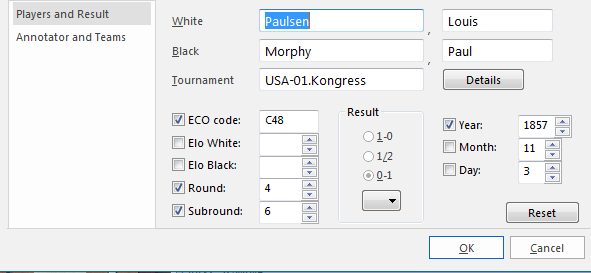
Tip: The name of the destination database is displayed in the header of the dialog box.
So, if you wish to add new commentary (e.g. a diagram) to an existing game and to save that at the same location within the database, choose the option “Save”.
The second situation which could occur is that the user might want to add new comments and variations to a game which has already been saved and to overwrite / replace the original with this new version.
There is, however, a faster way than going through the file menu, namely with the key combination Ctrl-S. This procedure corresponds to Replace in earlier versions of the program. Both in mouseover and in the title line of the displayed save dialog you are referred to the “Replace” function and the relevant database.
In the file menu choose Save – Save.
To sum up
Whenever you edit and modify a game, Menu File – Save – Save (Key combination Ctrl-S) has the effect that the game notation/list entry is replaced.
Therefore the shortcut Ctrl-R used until now for replacing a game no longer exists or works.
In order to save a game at the end of the games list as a new entry you have to use the following procedure: -> Menu File – “Save game as”.
Note
To help with a better understanding of the new function involving saving, let us look at another practical example. Say a user loads a position he has already saved and modifies this by means of Position Setup. He would now like to replace the existing game entry/position. That will not work, because after the modification the link to the position he loaded no longer exists. Thus a new game has been generated which has no counterpart within the database. In this example, no replacement is possible!
If the user loads the new game/position and changes only the specifications, the original game can be replaced.