|
Paramétrer module |

|

|
|
|
Paramétrer module |

|

|
Paramétrer module
Beaucoup de modules livrés avec le programme peuvent être paramétrés. Les paramètres d'un module changent la façon de jouer et d'analyser. Chaque module déclare lui-même au programme quelles sont les possibilités de réglage et le nom des paramètres possibles. C'est pourquoi le nom des paramètres est souvent uniquement en Anglais.
Remarque : Les paramètres par défaut du module ont été soigneusement testés, mais il est possible que dans certaines positions, les résultats soient meilleurs avec d'autres réglages. Le module doit avoir une bonne performance dans tous les types de positions.
Les paramètres du module Fritz
Vous pouvez modifier les paramètres du module d'échecs. Si vous appelez le dialogue de changement des modules par F3 ou le menu Module - Changement de module, le bouton Paramètres vous permet d'ouvrir une boîte de dialogue pour modifier les paramètres spécifiques du module.
Hashtables
Taille des Hashtables en Mo utilisés par le module.
La taille par défaut est de 128Mo, minimum 4Mo.
Maximal 1024 (32-bit) ou 4096 (64-bit Standard) ou 262144 (64-bit Pro). La valeur est arrondie (4, 8, 16, 32, 64, 128, 256, 512, 1024, 2048, 4096, 8192, 16384, 32768, 65536, 131072, 262144 Mo).
Pour des analyses prolongées ou des parties à temps de réflexion long vous devriez utiliser la plus grande Hastable possible. Exemple : Sur un ordinateur avec une RAM de 4Go, vous pourriez utiliser 2048Mo de Hash.
Pour des temps de réflexion courts par ex des parties de Blitz de 3 - 5 minutes mieux vaut utiliser une petite Hashtable. 256 ou 512Mo sont largement suffisant, pour 15 minutes 1024 voir 2048Mo sont correctes.
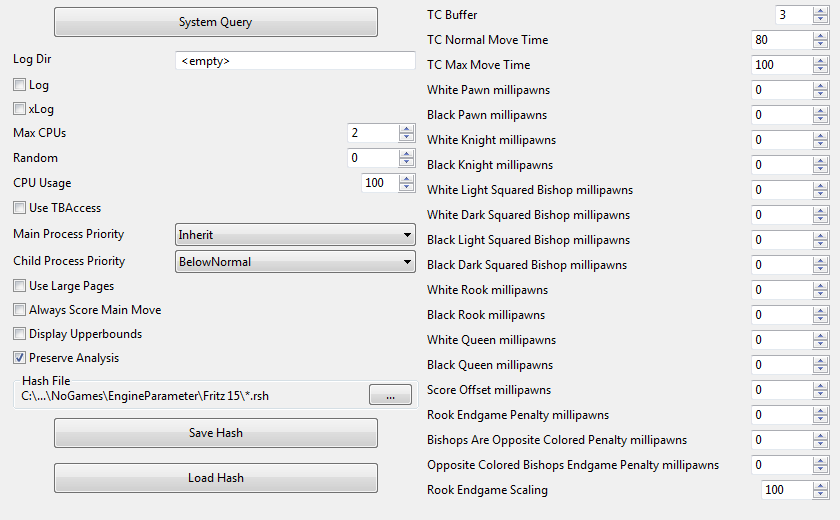
Au moment de la création de la documentation la description des paramètres n'est disponible qu'en Anglais!
There is a button entitled "Engine Parameters" which opens a dialog with some options:
Log - Write stuff (like, communication with the GUI) to a file.
xLog - Write stuff to a HTML file (seems to only work for Opera Browser...)
Max CPU - The number of cores that Rybka will use, if this number is higher than your cores, Rybka will use them all.
CPU usage - In case you want to use less than one core, set it in this parameter.
Main Process Priority / Child Process Priority: Changes the engine priority without needing to visit the Task Manager.
Inherit should be to start the main process at the same priority of the GUI.
NalimovUsage - Same as in Rybka 3 (affects how much she is slowed by tablebases, default should be best).
Use Large Pages - After you set "lock pages in memory" in the OS, expect some 15% speed up if you give her 1GB Hash (or more, less hash should also give benefits but not as dramatic - only lasts until you unload the engine, then you'll probably have to reboot the computer for this to take effect again).
Always Score Main Move - With this OFF Rybka would move into looking for alternative moves in fail lows, with ON she will first give the move a score. Recommended to set it ON for analysis, OFF for games.
Display Upperbounds - With this OFF Rybka would not tell the user when a fail move happened, so if you were away from the computer you wouldn't have a way to know. Recommended to set it ON for interactive analysis, OFF for games.
Preserve analysis - Same as R3 (Engine keeps old contents on the hash for much longer, slows her down the more positions analyzed. I chose to keep it OFF).
Clear Hash - Allows the Engine to get a fresh look at the position.
Hash File / Save Hash / Load Hash - Used for when you are going to unload the engine or reboot, so Rybka keeps the hash contents on reload.
MultiPV_cp - Same as R3 (Controls how worse than best the moves have to be to appear on MultiPV, e.g. a value of 0 only would show moves that are exactly as good as the best move).
TCBuffer - How many seconds Rybka thinks she has subtracted from the clock. Useful for bullet (1 '0) and blitz games (3 '0) so Rybka avoids losing on time (by time stolen by the GUI or the opposing engine, like clones), and also may give a general better time management when set at 3 (setting does nothing on incremental or repeating time controls.)
TCNormal Move Time - The rate at which Rybka should play the game. Lower values will make the engine play faster, and vice versa.
TC Max Move Time - The amount of time Rybka is willing to spend in critical positions (higher values will make her think longer on such cases).
These last 3 settings are extremely sensitive to hardware, time control and even, opponent, so to see Rybka 4 shine on games, you'll probably need to experiment a lot to find the optimal settings, but the gains can be significant.
[Pieces cp] - The offset of the pieces in centipawns. Please note that the behavior is different on analysis than of games. On analysis "White" and "Black" are taken literally, so that when you analyze from the other side you get the same evaluation. On games White means "Me" and black means "The opponent", so by setting the values you are really setting how Rybka should evaluate her pieces and the opponent's, regardless of what side she's playing on.
Rook Endgame Scaling: If you see Rybka playing too much into dead drawn endgames with a rook and an extra pawn, try lowering this value. Useful for analysis of such positions, as well.
xLog - Write stuff to a HTML file (seems to only work for Opera Browser...)
Main Process Priority / Child Process Priority: Changes the engine priority without needing to visit the Task Manager.
Inherit should be to start the main process at the same priority of the GUI.
NalimovUsage - affects how much she is slowed by tablebases, default should be best.
Use Large Pages - After you set "lock pages in memory" in the OS, expect some 15% speed up if you give her 1GB Hash (or more, less hash should also give benefits but not as dramatic - only lasts until you unload the engine, then you'll probably have to reboot the computer for this to take effect again).
Always Score Main Move - With this OFF Rybka would move into looking for alternative moves in fail lows, with ON she will first give the move a score. Recommended to set it ON for analysis, OFF for games.
Display Upperbounds - With this OFF Rybka would not tell the user when a fail move happened, so if you were away from the computer you wouldn't have a way to know. Recommended to set it ON for interactive analysis, OFF for games.
Remarque : Veuillez noter que le module est livré avec les paramètres par défaut de l'auteur. Ceux-ci sont recommandés!
Enregistrer : Enregistre les modifications. Une boîte de dialogue est appelée où vous pouvez enregistrer les modifications. L'extension du fichier pour la configuration est *.param.
Charger : Appelle le sélecteur de fichiers de Windows pour charger une version modifiée du module. Les paramètres sont sauvegardés dans le dossier "EngineParameter".
Standard : Rétablit la configuration par défaut.
Conseil : Dans les matchs entre modules ou les tournois entre modules vous pouvez tester vos modifications contre d'autres modules.