|
Saving with the PGN Replayer |

|

|
|
|
Saving with the PGN Replayer |

|

|
Saving with the PGN Replayer
How can I save these games to my hard drive or transfer them to my Cloud database index?
If you wish to replay one of the games from the tournament reports on our website, the board window on the Replayer.
First things first: In order for the Cloud database to work, login using the username of your ChessBase account confirming the registration by clicking OK.
After logging in, view the homepage. On our website you will find reports from current tournaments including replayable games.
Next the PGN Replayer starts and the board window with the game notation will now be displayed.
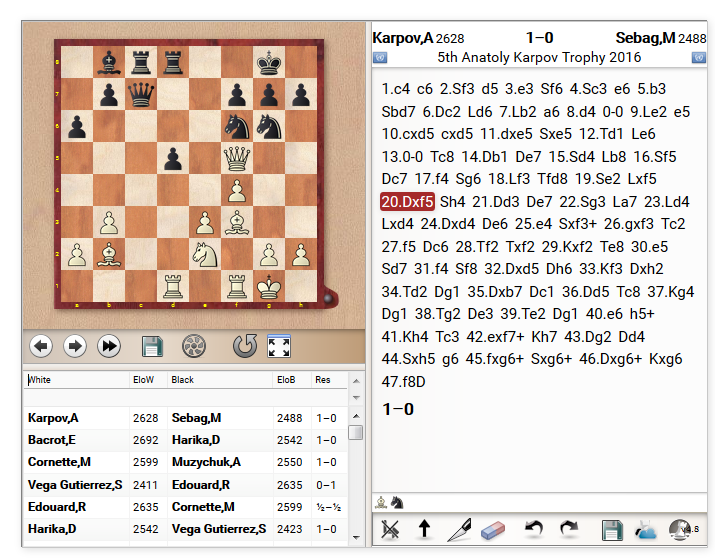
The tool should be intuitive enough to begin playing through the game via the notation.
How can this game data, e.g. in the Cloud database, be used further? Basically, there are several possibilities which we look at more closely below.
Adding game notation in the "My Games Cloud" database
You may - although you do not have to - add your own comments or variations by using the functions menu under the notation of the game. In order to add the games into one of the Cloud databases, click on the small blue button next to the disk symbol. There is the additional information "MyGames".
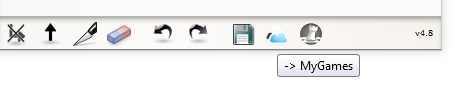
After clicking on "MyGames" the Web App "MyGames" will now start automatically. The game loaded on the news site will then be loaded directly into the game window leaving you just to decide in which database you wish to save the particular game.
In the example we have created a separate database with the reference "Website" for this selected game which we can select from the data dialogue box under "databases". The next step is then to save the game which can be done by clicking on the "Save" option. Here the App offers the user the opportunity to check the game data and, if necessary, edit it.
Just one more click on OK and the game is forever saved in the games cloud!
After intensive use of the Replayer the user will notice that under the chess board there may be several games (if available) which will be displayed in the form of a games list. But how do you proceed when you don't just want to save a single game to the games cloud but rather several games?
Should several games be available for download then simply click on the disk symbol under the chess board. The data dialogue will appear allowing you to save the games onto the computer's hard drive in the now universal PGN format. This database can be opened using ChessBase, Fritz or our other programs.
Please note, that CB 14 can read the Games from the Replayer directly via the Cloud Clip database.
This is also possible with the Web App "My Games".
Tip: Exporting the current game to a PGN file is done by clicking on the disk symbol under the notation!
Adding ChessBase or Fritz via PGN
Should several games be available for download then simply click on the disk symbol under the chess board.
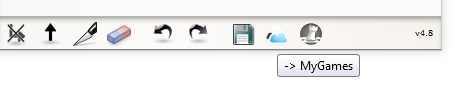
The data dialogue will appear allowing you to save the games onto the computer's hard drive in the now universal PGN format.
This database can be opened using ChessBase, Fritz or our other programs.
Start the Web App "MyGames" and choose "Open PGN". After choosing the PGN database from the data dialogue box the games list will be displayed.
Now you can load the games and save them in the database of your choice. Saving in the App is only possible on a game by game basis. The App does not allow you to save several games in one go. This is only possible via ChessBase.
Tip: After you have saved the database to the cloud using the Web app (as previously described), the data is immediately available in ChessBase. By clicking on "Cloud databases" you gain direct access to the previously saved games. Alternatively, you could, of course, use the PGN format.