|
User Concept with Ribbons |

|

|
|
|
User Concept with Ribbons |

|

|
User Concept with Ribbons
ChessBase uses a completely new design which is based on the proposals of the “Microsoft Fluent UI”. The so-called Ribbons were first used by Microsoft in Office 2007. The ribbon is a graphical concept for combining menus and icons. This user concept is very useful for complex programs.

Ribbons are used throughout the program, for instance in the database window and the board window.
The main advantage is that the user no longer has to navigate through a tree of menus and submenus to find the function he needs. Instead of this he is shown icons for the program functions that are available in the current context.
At the top of the program window there are expressions that represent command, such as Home, Reports or Maintenance.
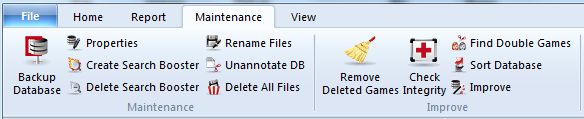
Clicking on one of these expressions does not open a menu, but a toolbar that contains the commands that are available. Every “menu” has its own toolbar, which is called a “ribbon”.
In its default setting the ribbon takes up more room on the screen than the classical combination of menus and toolbar. The symbols are ordered sensibly within the ribbon, depending on the monitor’s resolution and the size of the program window. Since there is more room for commands in the ribbons dialog boxes are less common. It is also possible to “minimize” the ribbons to make more room on the screen. This is done by right clicking on a ribbon and selecting “Minimize ribbon”.
![]()
In this case the ribbon is hidden until you click on one of the expressions.
A very important element in this user concept is the Menu File. This is activated by the symbol in the top left corner of the program window.
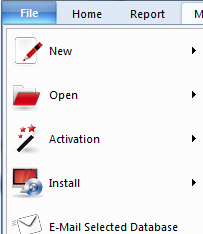
This menu is used to change the program options and start essential program functions.
For instance, in the application menu there is a list of the last databases opened with the program.
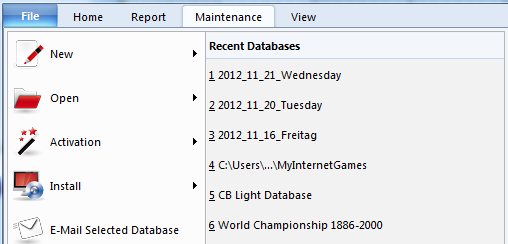
Another important element is the Quick Access toolbar with a list of icons that can be used to start commonly used functions with a single mouse click.
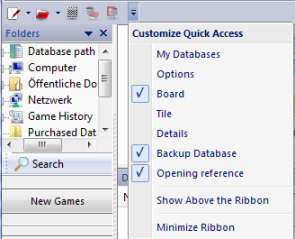
The user can decide whether the toolbar is displayed beneath the ribbons or in the program’s title bar.
The user can also configure the quick access toolbar. Right clicking on one of the icons opens a context menu with the following options:
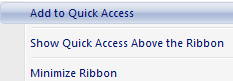
“Add to Quick Access” gives the user the possibility to add the functions he uses most often to the toolbar.
This user concept has a lot of advantages in day to day work with ChessBase, for instance you can access your favourite functions faster, such as selecting boards or accepting offers on the chess server. Since the symbols in the ribbons are automatically ordered by the frequency of their use this greatly increases your speed.
When you work with the program you should pay attention whether a small arrow is shown next to a command. This arrow means that additional functions are available for this command.
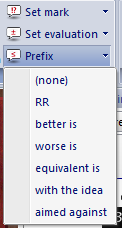
This example shows the menu for adding annotation symbols. If you click on the small arrow you will see a submenu with more functions.
Using ribbons makes it much easier to use the program. Obviously you need to get used to ribbons if you have worked with conventional menus for years, but the new user concept is much more transparent and faster to use.