|
Playing a game |

|

|
|
|
Playing a game |

|

|
Playing a game
After you install the program it is automatically set to play games against you.
In earlier versions of the program there were different handicap, friend and sparring settings in order to provide the user with an opponent capable of being beaten by a human being. From the starting screen of Fritz 16 you can set in motion all levels of play in which the engine’s playing strength is reduced under “Simple games” or via " Classic Menu ".
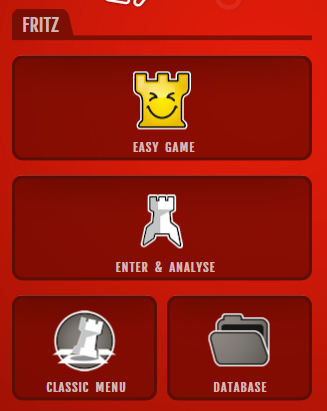
So you can immediately start entering moves.
Under the section headed Fritz is where you start the chess program, the analysis mode or if you wish the classic menu.
Playchess links you directly to our chess server. The dialog offers you the possibility for direct access to specific functions of the server. For example, from the starting screen you can go directly to live broadcasts.
Database opens the database module of Fritz with the dialog for the selection of databases.
ChessBase Online Apps The various buttons on the right-hand side of the starting screen provide immediate access to our web-based apps which can function in any common browser. Make use of the option for free tactical training, saving your own games on the cloud server or for direct browser access to the large online database!
Menu File – New game
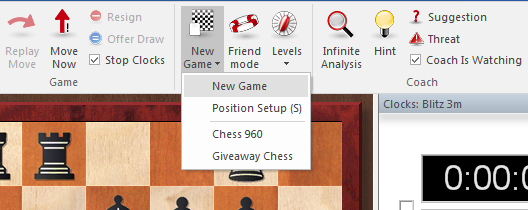
Note: Before starting a game is to be noted that the program is set after the first start on the Infinite analysis mode. Experience has shown that most users set the program for analyzing your own games. So you have to select a Playing level first before you can play directly against the program.
The are reset in the initial position and the program is ready to play against you. You can select from a number of different kinds of games: blitz, long (tournament) games, friend mode, etc. In addition there are chess variants like Giveaway (you have to try to lose all your pieces) and Chess 960
Pressing Ctrl-N will start a new game of the kind you last played.
| • | To move a piece, move the mouse onto it, click and hold down the left mouse key and deposit the piece on a new square. You can also click the piece and then the destination square (or first the destination square and then the piece). |
| • | To castle, move only the king two squares to the left or right. The rook will automatically be moved to its square. |
| • | If an “en passant” capture is possible you should give the file on which it can be made. |
| • | When you promote a pawn the program will offer you a choice of pieces. |
The program only accepts legal moves. If you try to execute a move that does not conform to the rules of chess, the piece will simply jump back to its original square.
The program will automatically reply with its own move after a few seconds.
To take back a move click the takeback button
in the menu bar |
or below the board |
You can also use "Undo move" or press Ctrl + <= (Ctrl cursor left)
You can offer a draw or resign in the "Game" menu, if the situation is completely hopeless.

Help
This program is a tough cookie, even for strong grandmasters. You will probably want to use some of the chess help available during the game. You should also try the special Friend mode, in which the program tries to play at exactly your level of skill.
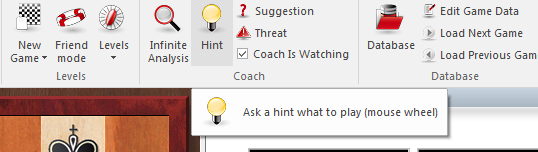
There it can play like a real moron.
Autosave
All games are automatically saved in the database called Autosave, which can be found in the directory My Documents\ChessBase. It is also in the dropdown list of the database window.
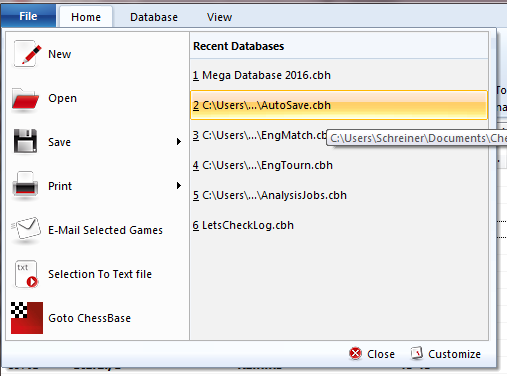
All the games played on the chess server will be automatically saved in a file called MyInternetGames.