|
Opening Training |

|

|
|
|
Opening Training |

|

|
Opening Training
Developing the opening repertoire is a big part of the training of any active player. The new App for opening training offers the user great support for learning an opening, and the user can also use the App for managing his opening repertoire.

The repertoire for White and Black are stored in separate variation trees.
The App can be started wither from the home screen of Fritz 15 or directly from the Login Screen.
The user is given support in the main points of setting up his personal repertoire. Based on current opening theory, the App helps the user pick the appropriate moves for the repertoire and stores the opening variations in move trees, one for White and one for Black. Since the App runs in any web browser, if you have a connection to the Internet you can access your repertoire anywhere using a tablet, smartphone or PC. The App also offers training for memorising the variation tree.
After you have logged in you will see a toolbar with all the necessary functions above the graphic chess board. You can enter your moves either directly on the chess board or by clicking on the move in the Live Book displayed next to the chess board.
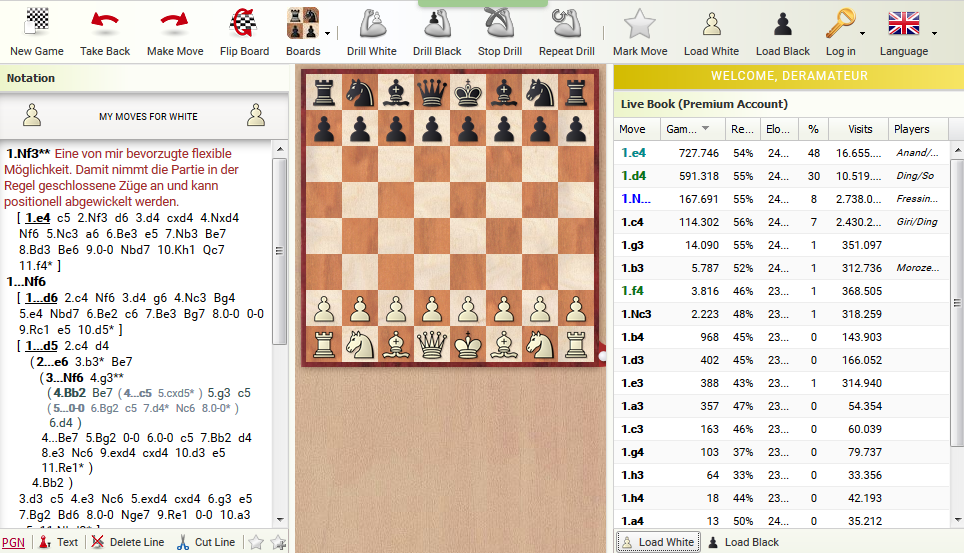
Let’s use a few examples to show the assistance the App gives for openings training. In the start position a repertoire for Black should be made to answer 1.e4 and 1.d4. Turn the board around so that you see the black pieces from your own perspective.
Clicking on the ribbon "Load Black" determines that the following moves are the black repertoire of the user, in this example the Najdorf Variation of Sicilian.
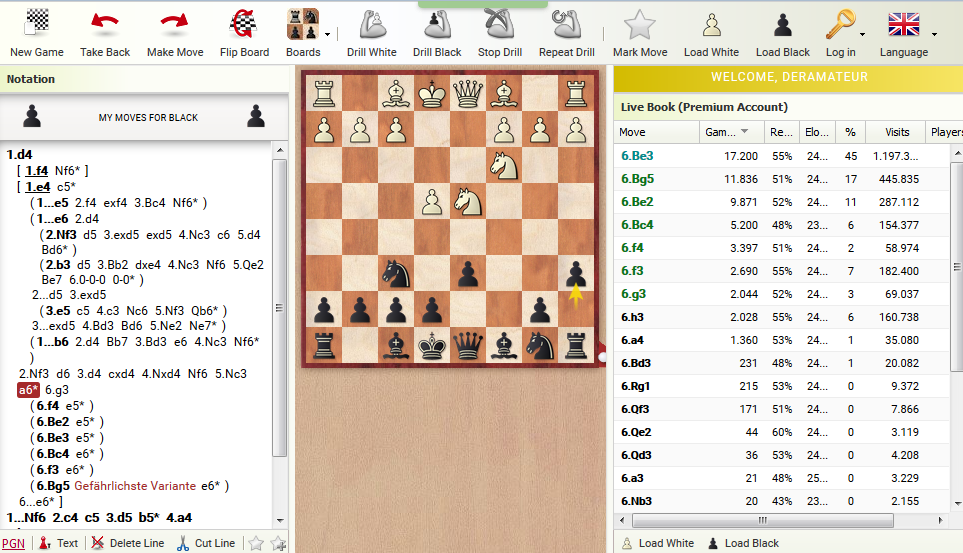
While entering moves the Live Book displays statistical data about each move, which gives information about the quality of different lines. The Live Book displays the main continuations for the current position, and the columns Elo, Percent, etc show how popular and successful a variation is.
Note: Your relevat own OPening moves are marked in the Live Book!!!!
Below the Live Book a list of the games in the online database is displayed in which this opening position was played. This list can also be sorted by clicking the column headers, for instance to display a list of all the games that were won by Black.
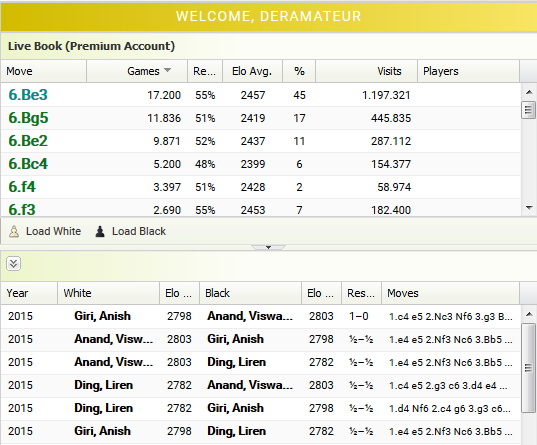
Clicking on an element in the games list loads the selected game into the notation window to be replayed. Clicking on "Load White/Black" loads the repertoire notation again.
At the bottom of the notation window there is a list of the important functions. You can insert comments in the text or remove all unnecessary moves from the notation.
Clicking on the ribbon "Mark Move" stores the move and the variation that led to it for further training purposes.
In reply to the move 1.d4 the following example shows the black repertoire for the Volga gambit. The notation looks like this:
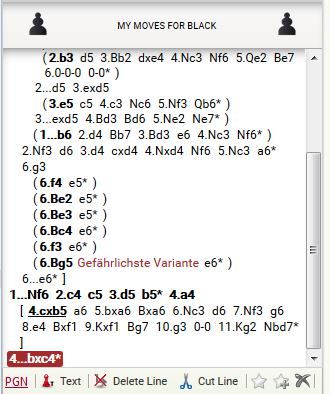
This shows that the App displays Black’s repertoire in the form of a notation tree.
How can the repertoire be loaded at a later time?
Click on the button "Load White/Black". The notation window loads the appropriate variation tree. After logging in the App can associate the repertoire with the user that created it, and so the relevant repertoire moves are displayed in colour in the Live Book.
The coloured moves tell you which moves have been taken into your repertoire.
As you continue the variation tree can become very complex. In order to keep it clear for the user the program "folds" the notation and only displays the relevant variation.
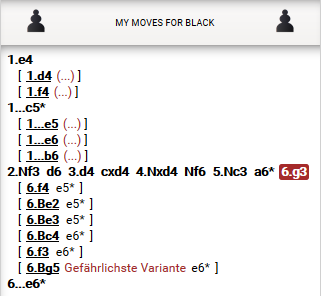
Memorise repertoires
It’s essential for active tournament players to memorise opening variations. The App has a feature to drill yourself with the repertoires that you have stored. Click on the buttons "Drill White" or "Drill Black" to repeat the repertoire. You can either start the drill at the start position or in the middle of a variation tree.
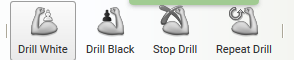
The window display changes in this mode, and a new information window is displayed next to the chess board. If you make a move which is not in your repertoire the message is displayed, "Not in your moves". It is nevertheless possible to continue entering moves to try them out.
To assist you, after a while the piece to be moved is marked with a colour.
Advances in your studies are shown in the "Learned" bar. In addition you can see the number of moves in your repertoire and the number of games in the Online Database that use these moves.
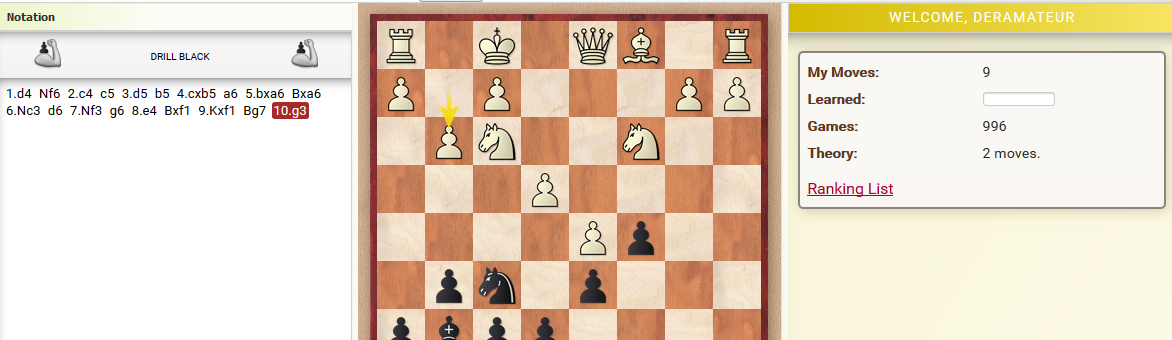
If you don’t know the continuation in a drill you can click on the button "End Drill" to return to the standard display of the Live Book, in which you can see the continuation moves displayed in colour.
Commenting with text and special symbols
In the Live Book the moves are displayed in colour that are relevant for your own repertoire. Within the notation you can show your preference with the option "Mark Move". You can select this option via the ribbon in the toolbar or by right clicking on the move in the notation.
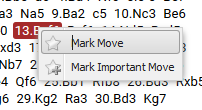
In the notation the move is marked with an asterisk (*) and the variation is marked as to be stored.
![]()
Another possibility is the option of marking a move as especially important. This is done with the option "Mark Important Move". This move is marked in the notation and the Live Book with two asterisks.
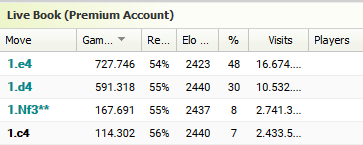
This also changes the representation of the move in the variation tree.
Every move in the variation tree can be given a text or a special character. The function buttons to do this can be found at the bottom of the notation window.

Clicking on "After Move" makes it possible to type a text, terminated by pressing the Enter key, which is added to the notation.
It’s also possible to enter chess notation symbols (Initiative, Even, etc). These symbols are inserted not only in the notation, but also in your personal display of the Live Book!
Edit Variation Tree
You can delete individual moves or whole variations in the variation tree. The function buttons to do this can also be found at the bottom of the notation window.
Cut Line removes the replies to the selected move. Delete Line removes the complete line from the variation tree.
![]()
Markings can be removed and undone.
In practice it can easily happen that a hasty click accidentally deletes lines from the variation tree. These lines are not lost permanently, because the program creates a backup after every deletion which is stored in the Cloud Database.
How can these backups be accessed and be put back in the notation tree?
Open the App "My Games".
Click on the menu Databases – Open Database.
In the databases to be selected there is an entry called "My Moves Backup". Double clicking on this loads the stored backups with the original notation, and you can import the data to undo what you have deleted. The dates tell you exactly when you last worked with the database.
Mark the notation that you would like to import and select "My Moves".
The function "Insert game in My Moves" undoes what you previously deleted. Now return to the App "Openings Training".
Tip: In the Cloud Database there is another easy way to extend your repertoire database. Click on the button "My Move" at the bottom of the screen.
Summary
The openings training App offers you a simple tool to manage your repertoire.
Moves can be made either on the graphic chess board or my clicking on entries in the Live Book.
The openings repertoire is stored as a notation tree, separately for White and Black.
Using "Mark Move" you can move variations into your openings repertoire. Selected moves are marked in colour in the Live Book.
Either starting at the initial position or any move in a variation you can practise the moves and learn complex variations by heart. The program keeps you informed about your progress and warns you of possible errors. Alternative continuations can be recognised by quickly changing to the Live Book.
The game notation can be edited by using the function buttons at the bottom of the notation window or by right clicking in the notation itself. It is possible to delete individual moves or whole lines, It is possible to add text, variations or chess symbols.
The current variation is always displayed as the main line in the notation. This guarantees that the display remains easy to understand, even in the case of complex variation trees. Branches can be recognised by the brackets.
Clicking on hidden entries unfolds the notation.
The program creates backups, and you have the possibility to extend your repertoire while replaying games in the Cloud Database.