|
Tactics Training |

|

|
|
|
Tactics Training |

|

|
Tactics Training
"Chess is 99% tactics". This is the opinion of experts. An important part of practical playing strength is to have solid tactical capabilities.
The free tactics app offers an enormous selection of tactical positions. Even though the positions were generated by computers they are very relevant for practice, and solving them by yourself helps you to train your tactical abilities.
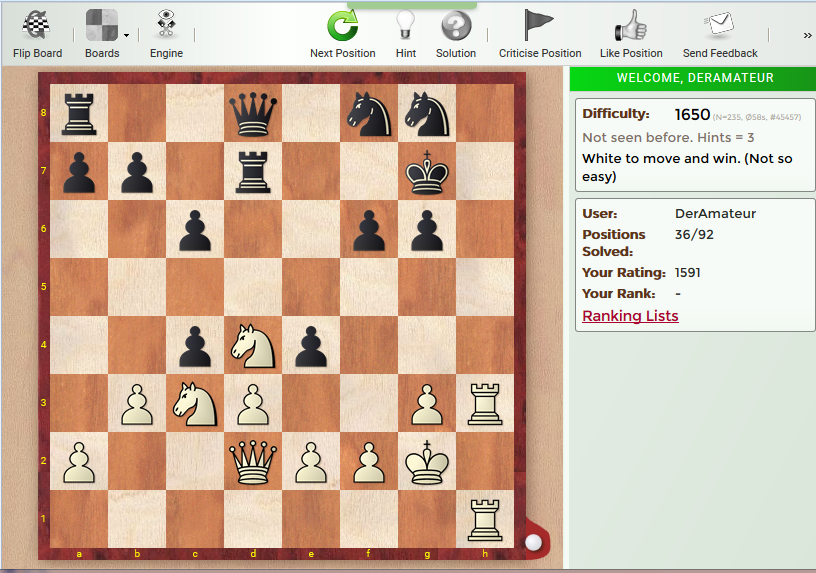
You need to register a player account to access this app. As is the case for all apps, the access is system independent. All you need is a web browser, regardless of what operating system you are using.
It is possible to use the tactics training as a Guest, but the full functionality is only available after registering a user account.
Before you start you should get to know the most important functions that you can select by using the toolbar.

"Flip Board" determines how the board is displayed. The meaning of the other function buttons is obvious. The function "Boards" offers other sets of chess pieces.
The temptingly placed button "Engine" starts the analysis of a position with a chess engine. It isn’t possible to cheat because the analysis engine only shows its evaluation after the user has tried to find a solution by himself.
The button "Next Position" loads the next tactical position. If you ignore the currently displayed position and jump to another position with "Next Position" points are deducted from your personal rating.
In the case of difficult positions there is an "Advice" button. The program offers the user more or less concrete tips on how to continue. The tips are given either as text or by marking pieces on the chess board.
The "Solution" button displays the solution immediately. This means the deduction of points, displayed in red letters, which are deducted from your personal rating.
The solution is displayed by a green arrow on the chess board.
If you are unhappy with a position you can send the developer a message with the "Criticise Position" button. If a position particularly pleases you you can rate it positively with the "Like" button.
On the right of the navigation bar there is a function button to send feedback to the app’s developers. This function is intended for general tips and suggestions. The app is multilingual, so you only have to select the language.
After you have started the app you see the position to solve on the main screen. On the right you see additional information about the difficulty level and the number of solved positions, as well as your own rating and performance.
When you first start you have a rating of 1600 and the positions offered you are relatively easy to solve. The difficulty increases as you continue to solve positions. Even if you have a high rating, every time you start the app you will first be offered simple positions to "warm up".
Of you quit the app while a position hasn’t been solved the position is registered as "unsolved", which has a negative effect on your personal rating. You can avoid this by not clicking on "Next Position" before you end the app. Just like blitz games, the rating changes after every training session.
On the right side of the screen there are two small information windows.
In the first window there is information about the difficulty of the position, and there is the following additional information in brackets:
The number of positions you have been given so far.
The average time needed to solve this position by other users.
The number of the position.
In the second window there is information about your results, e.g. the number of positions solved, your rank and your rating.
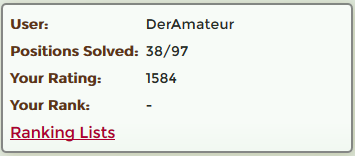
After every problem the change in your rating is shown in green (increase) or red (decrease).
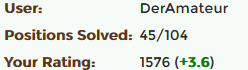
If you click on "Ranking List" a table is displayed with the names and results of the users who are registered with the tactics app.
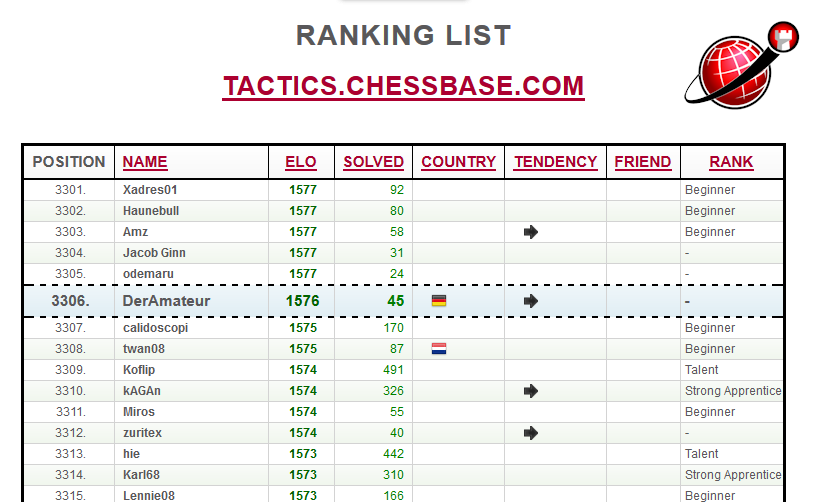
The list can be sorted by clicking in the column headers. For instance, if you click on ELO the users with the highest ratings are displayed. If you click on ELO again the sort order is reversed and the users with the lowest ratings are displayed. After solving at least 20 problems a player with a registered account is taken into the rating list.
How can you enter your own nationality? The program uses the country settings that have been set in the Playchess.com client.