|
Full analysis |

|

|
|
|
Full analysis |

|

|
Full analysis
Analysis – Full analysis
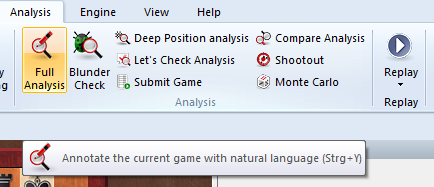
This is a very powerful function which has repeatedly won awards (specifically in 1996, 1997 and 1998 the Herschberg Award of the International Computer Chess Association) for the best computer generated commentary of a chess game.
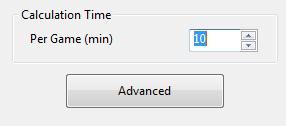
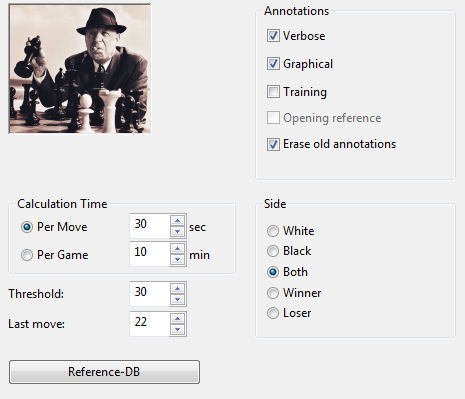
The program not only annotates games in very high quality and in natural language, it is also the only program that can identify tactical categories and “tries”. The latter are inferior moves which were not played but which are of great interest to human players. “Naturally White cannot capture the bishop because of...” is typical for the kind or didactic commentary you will get.
The evaluation profile also gives you a clear picture of how the game developed and when decisive mistakes were committed. Remember that you can click on any place in the evaluation profile to jump to that position in the game.
You can call up the automatic analysis for the game loaded on the main screen, but you can also use it in the database window. There you can select several games for analysis.
In the dialog box there are a number of different options. If you simply click “OK”, the analysis will start. You can stop the automatic analysis by clicking the “Stop” button that appears in the menu bar.
These are the options you have:
![]() Calculation time per move: This is the minimum time the program will spend on a move. If it creates variations, the same amount of time is spent on each move of the main line. Naturally, the more time you allocate the better the quality of the analysis.
Calculation time per move: This is the minimum time the program will spend on a move. If it creates variations, the same amount of time is spent on each move of the main line. Naturally, the more time you allocate the better the quality of the analysis.
![]() Calculation time per game: Set a rough total time in minutes for analysing the whole games.
Calculation time per game: Set a rough total time in minutes for analysing the whole games.
![]() Threshold: Here you specify when the program should consider a move a mistake. If you enter a high value (e.g. 300 = three pawn units), then only grave blunders will be considered. If you set a very low value the number of “Better is…” commentaries and variations will increase.
Threshold: Here you specify when the program should consider a move a mistake. If you enter a high value (e.g. 300 = three pawn units), then only grave blunders will be considered. If you set a very low value the number of “Better is…” commentaries and variations will increase.
![]() Last move: This sets a limit for the analysis. Analysis always starts at the end of the game and goes backward, ending with this move (i.e., “1” = analyse from move 1 of game).
Last move: This sets a limit for the analysis. Analysis always starts at the end of the game and goes backward, ending with this move (i.e., “1” = analyse from move 1 of game).
![]() Reference DB: If the program has access to a large database, it can generate some very interesting reference commentary, quoting recent games that are similar to the current one and identifying the novelty in it. Click the “Reference DB” button and show the program which database to use.
Reference DB: If the program has access to a large database, it can generate some very interesting reference commentary, quoting recent games that are similar to the current one and identifying the novelty in it. Click the “Reference DB” button and show the program which database to use.
![]() Storage: This is relevant when you automatically analyse a number of games from the games list. the program
Storage: This is relevant when you automatically analyse a number of games from the games list. the program
![]() Erase old annotations: Should the program add annotations to any that are already present in the game, or should it delete previous annotations and start with a clean game notation?
Erase old annotations: Should the program add annotations to any that are already present in the game, or should it delete previous annotations and start with a clean game notation?
![]() Verbose/Graphical/Training: Normally the program annotates games with the help of variations and commentary symbols. If “verbose” mode is on it will also include commentary in natural language (“This throws away the game” or “Black must return material”). “Graphical” allows the program to include coloured arrows and squares in its annotations. “Training” makes it generate quiz questions like “How would the (inferior) move x be refuted?” or “Why didn’t White play x takes y?” These questions come up when you are replaying the game. The program will even set time allowances and award points for training positions.
Verbose/Graphical/Training: Normally the program annotates games with the help of variations and commentary symbols. If “verbose” mode is on it will also include commentary in natural language (“This throws away the game” or “Black must return material”). “Graphical” allows the program to include coloured arrows and squares in its annotations. “Training” makes it generate quiz questions like “How would the (inferior) move x be refuted?” or “Why didn’t White play x takes y?” These questions come up when you are replaying the game. The program will even set time allowances and award points for training positions.
![]() Side: Here you can restrict the analysis to the player of the white or black pieces, or to the winner or loser.
Side: Here you can restrict the analysis to the player of the white or black pieces, or to the winner or loser.