|
Evaluation profile |

|

|
|
|
Evaluation profile |

|

|
Evaluation profile
The evaluation profile graphically displays the evaluation and times in the course of the game.
View - Evaulation Profile
![]()
The evaluation profile offers a graphical view of the use of thinking time and the evaluation of the positions during a game.
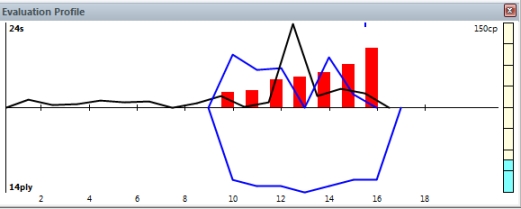
This is how to read the evaluation profile:
Bar above line: advantage for White
Bar below line: advantage for Black
Green bar: advantage for opponent
Red bar: advantage for the computer
Yellow bar: goes beyond the scale of the current window.
The scale is given in “centi-pawns” = 1/100ths of a pawn.
Superimposed in the evaluation profile is the time each side has used.
Blue graph: time used by White
Black graph: time used by Black
The scale is in seconds.
Right clicking on the evaluation offers different views:
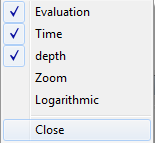
The new option is the „Logarihmic“ view, which becomes useful when the evaluation is a large number, such as +/- 5. When a game is observed which one side has won slowly it is easier to see the progress if the display is non-linear, i.e. small differences remain apparent even if there are large values. The theory behind this is that the difference between +5 and +7 is irrelevant, but the difference between +0.2 and +0.4 is important.
Additional features
![]() The graph below the horizontal axis gives the search depth of the program.
The graph below the horizontal axis gives the search depth of the program.
![]() On the right there is a "thermometer" showing the evaluation graphically.
On the right there is a "thermometer" showing the evaluation graphically.
![]() You can click on the evaluation profile to jump to that position in the game. This is useful if you want to quickly go to the position in the games where the tables turned. There is a little blue pointer which always shows you where you are in the game.
You can click on the evaluation profile to jump to that position in the game. This is useful if you want to quickly go to the position in the games where the tables turned. There is a little blue pointer which always shows you where you are in the game.
![]() You can right-click to hide/show the time and/or the evaluation profile.
You can right-click to hide/show the time and/or the evaluation profile.
![]() Right-click on Zoom to enlarge the display.
Right-click on Zoom to enlarge the display.