|
Replay Training |

|

|
|
|
Replay Training |

|

|
Replay Training
In the notation window you will find the tab “Replay Training“.
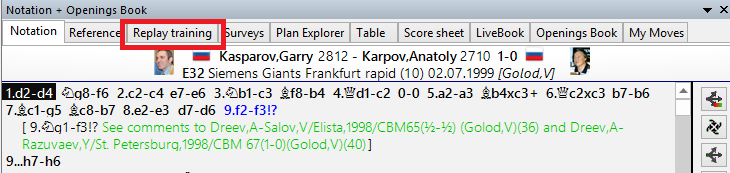
It enables you to switch off the usual overview of the notation and be pushed by the program to work out the game continuations yourself. The intention behind this function is that. following the watchword “Learning by doing”, the user becomes more intensively involved with the content of the game and that as a result he or she learns more efficiently.
When playing through the game the procedure is generally always the same. The user navigates within the notation and makes use of the numerous ways the program can help, e.g. LiveBook, the evaluation profile or an analysis engine.
The disadvantage: many users often do not get into the content of the game intensively enough and in such a case the effect of the training remains minimal. In training mode the program offers the opportunity to work out the continuations in the game independently and supports the user with decent hints as to possible continuations.
Load a game into the board window and click in the notation view on the tab for “Replay Training”.
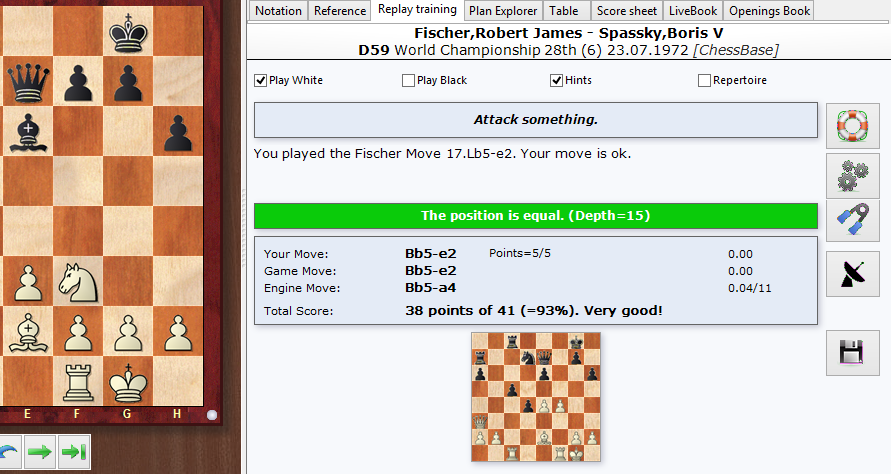
Now set in the window whether you want to find the moves in the game for only one side or for both players. During the analysis there is a chess engine running in the background, calculating both tips and hints.
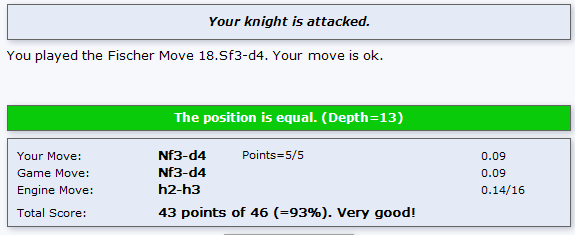
The tips which are displayed give decent hints as to the best continuation possible, but they are never categorical. If the move in the game can be found by simple calculation, the program points it out and does not display a tip.
If you do not want to receive constant help in the form of hints, deactivate the setting for “Tips”.
If the continuation you choose is playable, but not identical to the move in the game, then the game move is automatically executed on the board and you can continue with the game.
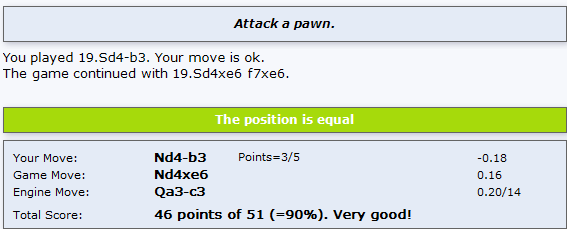
The training dialog constantly displays an evaluation. On the right you will find an evaluation of the moves by the chess engine which is running in the background and the number of points you have scored.
In the event of a blunder the game is not continued and the program offers you a new attempt at working out the correct move or the game move.
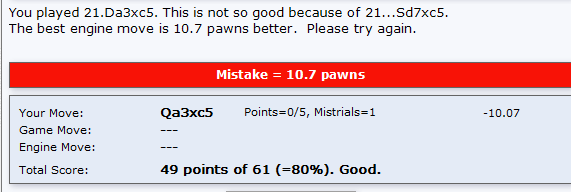
This “quiz function” of the program encourages you to work more intensively with the games you have loaded and we recommend that you make intensive use of this opportunity!
One elementary component of practical playing strength is the ability to calculate variations accurately without seeing the board. You can switch on “Blindfold play” with a click on the button for “Supported calculation”.
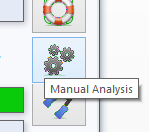
After calculation training has been activated you can then input further moves on the chess board but the actual position on the board remains the same. So the user then sees the follow-up variations in the notation, but not on the graphical chess board.
In that way, at any point within critical phases of the game you can quite specifically target your calculation of variations. With a click within the notation you can start working out alternative variations at a different place and in this way you can produce complete variation trees with alternative deviations.
Holding down the right mouse button allows you to control the calculated final position directly on the chess board. It is particularly recommended that you activate this function whenever you reach a highly tactical phase of the game.
As you try out the function you will quickly become aware of its importance for training. The program efficiently supports the exact calculation of variations and with a right click it indicates more clearly the final position of the variations you have calculated. The function focusses totally on the task of calculating a position quite specifically and visualising the final position.
Be aware also of the help available via Assisted Analysis ….
Hint: If while in training mode no tips are being displayed even though the function has been activated, check in the options under Engines whether Assisted Analysis is active.
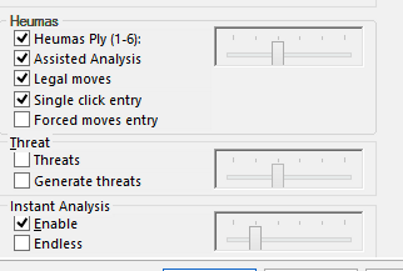
If you choose the function “Manual Analysis”, there will be no hints from the program. You enter – as usual – the game moves you wish on the chess board.
Below the dialog with the evaluation there is the “Radar board”.
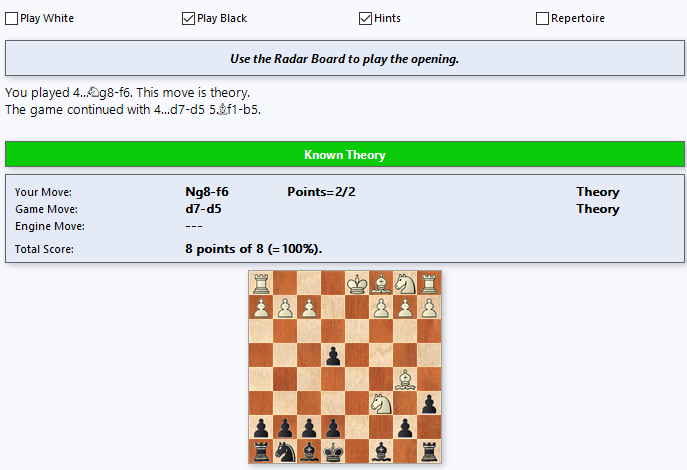
The radar board offers a display showing a position three moves (six half moves) ahead of the position actually on the board. It constitutes, along with the tips, useful guidance for working out which moves are available in the game.
Using the preview of the position does not let you spot with absolute clarity which move was specifically played in the game meaning that you are challenged to work out the game move for yourself.
It displays the preview if you follow the known theory.
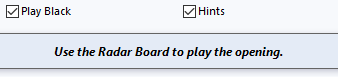
To understand matters better: the Radar board is thus a useful guide which also makes sense in the “Repertoire” mode of replay training.
When the final move within theory is reached, for the first time no preview is displayed on the radar board.
In this case the user can switch the preview on with a click on the function button. We recommend not activating the radar board after you are out of theory so that the “Quiz function” does not become too simple.
Disk Button

The disk button is used to take over the changes you have made. All existing annotations are deleted and the program puts into the notation your own mistaken tries and analyses, so that you can see them there. It is not saved into a database, since mostly you will only want to take a quick look at what went wrong and not save it for eternity.
Summary
In the quiz mode/replay training it is all about finding the correct continuations in the game. The program supports you with hints and a click on the relevant button brings up further hints.
In this mode the program supports only the main continuation, possibly available variations are ignored!
In the opening phase, that is to say within the bounds of established theory, there are no hints. In this case the radar board, which can be switched on or off as you require it, can be helpful. The radar board offers a preview of the position on the board three moves later; thus the preview helps you find the correct continuation.
With a click on the Notation tab you can at any point get to an overview and if appropriate navigate to another position in the game.
The functions “Manual Analysis” and “Assisted calculation” interrupt replay training; a second click will restart the training.
The disk button is used to take over the changes you have made. All existing annotations are deleted and the program puts into the notation your own mistaken tries and analyses, so that you can see them there. It is not saved into a database, since mostly you will only want to take a quick look at what went wrong and not save it for eternity.