|
FAQ Buddy Engine |

|

|
|
|
FAQ Buddy Engine |

|

|
FAQ Buddy Engine
Concept of the Buddy Engine
The Buddy Engine runs parallel to the main engine in the engine window and performs an autonomous analysis. The loss of resources is minimal and irrelevant on modern computers.
The Buddy Engine is started by clicking on the small green jumper symbol in the Engine window.
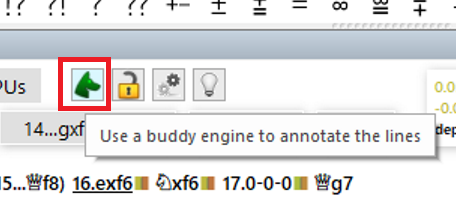
In the Buddy Engine window, for example, you can always see two variants that the Buddy Engine is currently calculating. The number can be configured by right-clicking in the buddy window.
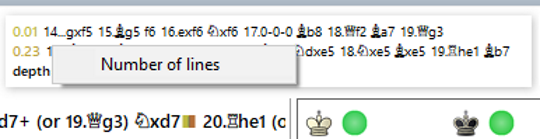
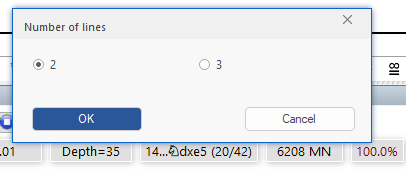
The number of variations is increased.
The running buddy engine therefore supplements the analysis of the main engine and identifies certain moves within the variation that are forced. These are marked by the buddy engine with a small colored square, which is divided into two parts. Half 1 shows the evaluation of the favored move, half 2 the alternative found.
Meaning of the color assignment
Green - advantage
Yellow - equalization
Red - disadvantage
In addition, there are gradations with regard to the color assignment, dark green indicates a possible advantage, etc.
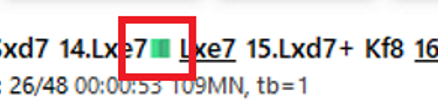
Another advantage of the analysis is that an alternative move with a slightly lower evaluation can be played well and this status is also marked with green color in the square half 2.
Division of the colored squares
Within the variant displayed in the engine window, the program inserts squares marked in color at relevant critical positions. The attentive observer will notice a special feature: some squares are divided vertically, some have a diagonal division.
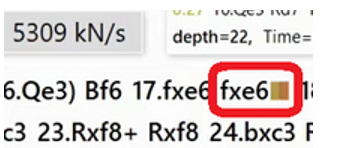
Does that have any meaning? The answer is a definite yes.
Vertical means that the best move is a relatively trivial matter. The diagonal division from top left to bottom right indicates that the ideal move is relatively obvious, the emphasis here is on "relatively". Conversely, a not so trivial solution is marked, these moves are usually only found after long-term analysis!
A diagonal from the top left corner to the bottom right corner means that the best move, although not trivial, is relatively easy to find. A diagonal from the bottom left corner to the top right corner, on the other hand, means that the best move is not so easy to find; as a rule, the move only turns out to be the best one after lengthy analysis.
Especially for professionals who are looking for plausible, little-explored opening moves outside the main theory when expanding their opening repertoire, the Buddy Engine should be used consistently and the hints of the engine should be followed! A slightly less favorable alternative move, which is rejected by the standard analyses, can be found quite sensibly and with the Buddy Engine!
Replaying the displayed variation
If you move the mouse pointer over the engine variation displayed in the engine window, the variation is displayed in plain text in the board window. If you move the mouse pointer over a move of the variation, you will immediately see the corresponding board position in the board window.
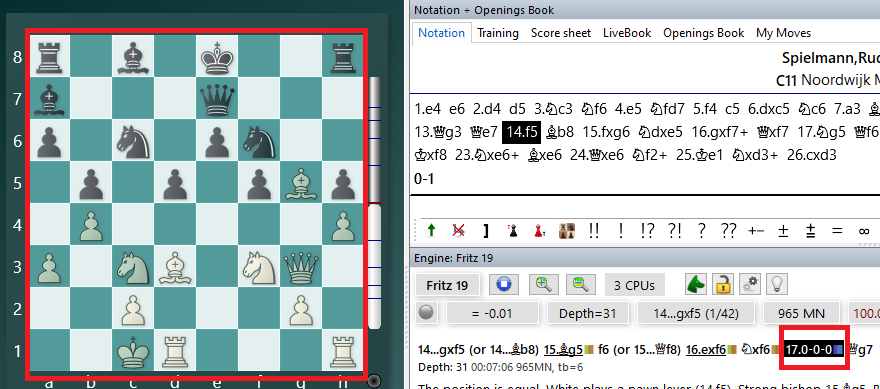
The display of the board and pieces is slightly grayed out so that you know that the board position from the variation is currently displayed.
Verbal commentary
The Buddy Engine offers yet another interesting feature. The program displays text comments on the selected positions in the engine window.
The text comments are not trivial and help to better understand the evaluated position within the variation!
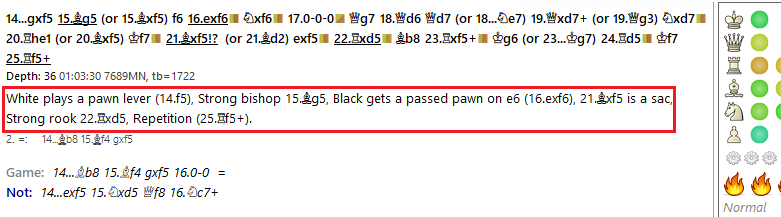
Without the Buddy Engine, the text comments are limited to short notes.
Tip: left-click on the text to transfer the comment to the notation.
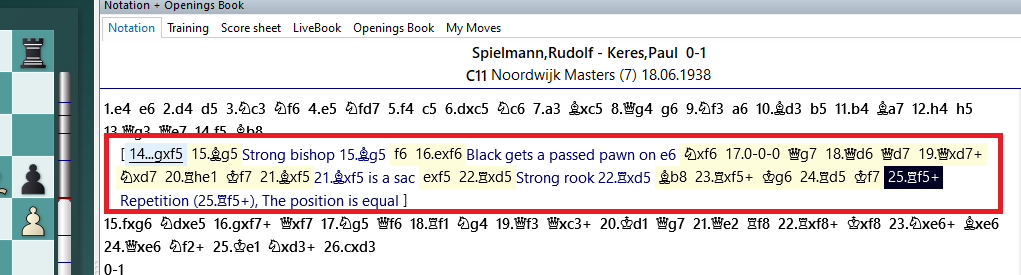
This provides you with a useful tool for game annotation!
Autocommenting highlights
In the engine window you will find several small symbols, for example a symbol for locking the position. Right next to it you will find an icon for commenting on key moments within the games
Right-click on the symbol to start the "Auto-comment highlights" dialog.
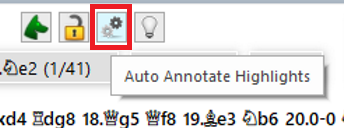
Here you can define the motifs for the text annotation by the engine to set the focus.
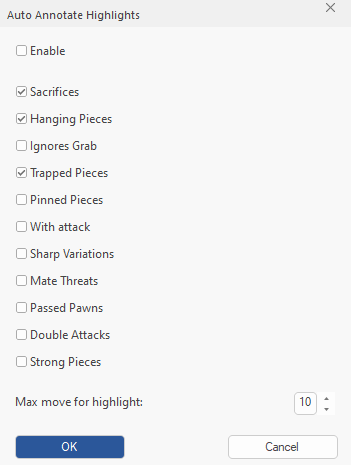
See also Visual Evaluation .....