|
Engine window |

|

|
|
|
Engine window |

|

|
Engine window
This program provides you a wealth of information on the engine thought processes during the course of a game. This is the “search information” and reflects what the computer has found while calculating its next move.
See also
- Duration analysis with analysis comments
See also Extended Engine Information ...
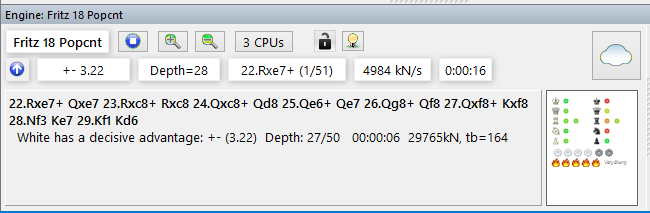
Note: Clicking on a line in the engine window enters this move on the chess board immediately. This works the same way as clicking on a move in the openings book.
![]() On the top left you can see which chess engine is currently calculating the moves (the actual name will be displayed). Right-clicking the engine name will allow you to switch engines.
On the top left you can see which chess engine is currently calculating the moves (the actual name will be displayed). Right-clicking the engine name will allow you to switch engines.
![]() The move it is calculating is 24...Rb8, and this is the first of 48 legal moves.
The move it is calculating is 24...Rb8, and this is the first of 48 legal moves.
![]() The “Stop/Go” button allows you to stop and then restart the calculation, or force a move.
The “Stop/Go” button allows you to stop and then restart the calculation, or force a move.
![]() With the “+” and “–” buttons you can increase or decrease the number of lines that are calculated in parallel (these buttons disappear during a regular game and are only available in analysis mode).
With the “+” and “–” buttons you can increase or decrease the number of lines that are calculated in parallel (these buttons disappear during a regular game and are only available in analysis mode).
![]() In the second line there is a lamp which turns red when the engine finds something dramatic (i.e. when the value suddenly rises or falls dramatically). An arrow pointing up or down denotes a “fail high” or “fail low”, which simply means that the computer has discovered something good or bad in the position but doesn't yet know what it is.
In the second line there is a lamp which turns red when the engine finds something dramatic (i.e. when the value suddenly rises or falls dramatically). An arrow pointing up or down denotes a “fail high” or “fail low”, which simply means that the computer has discovered something good or bad in the position but doesn't yet know what it is.
![]() The number to the right of the lamp gives the position value, above –0.87. The evaluation is expressed in pawn units, always from the point of view of White (i.e. –0.87 is good for Black). A value of 3.00 pawns would mean that White is a piece up – either a bishop or a knight, which are both equivalent to about three pawns. Rooks are worth five and the queen about nine pawns. If the values deviate from whole numbers this is the result of additional positional considerations (mobility, deployment of pieces, king safety, pawn structure, etc.). In addition to the precise pawn values, the evaluation is also given in standard chess symbols: +– means White is winning, –+ means Black is winning, = means the position is drawish.
The number to the right of the lamp gives the position value, above –0.87. The evaluation is expressed in pawn units, always from the point of view of White (i.e. –0.87 is good for Black). A value of 3.00 pawns would mean that White is a piece up – either a bishop or a knight, which are both equivalent to about three pawns. Rooks are worth five and the queen about nine pawns. If the values deviate from whole numbers this is the result of additional positional considerations (mobility, deployment of pieces, king safety, pawn structure, etc.). In addition to the precise pawn values, the evaluation is also given in standard chess symbols: +– means White is winning, –+ means Black is winning, = means the position is drawish.
![]() The search depth tells you how many moves deep the search has progressed. The value is in “ply” or half-moves. The first number gives you the “brute force” depth, the second is the depth to which certain critical lines have been investigated. The value is in “ply” or half-moves. For instance a display of “depth = 12/30” means that the program has looked at every continuation to a depth of 12 ply (six moves), while some promising or dangerous continuations are being examined up to a depth of 30 ply.
The search depth tells you how many moves deep the search has progressed. The value is in “ply” or half-moves. The first number gives you the “brute force” depth, the second is the depth to which certain critical lines have been investigated. The value is in “ply” or half-moves. For instance a display of “depth = 12/30” means that the program has looked at every continuation to a depth of 12 ply (six moves), while some promising or dangerous continuations are being examined up to a depth of 30 ply.
![]() After it has played a move, the chess engine shows you which move it expects you to choose (in the field after the depth field).
After it has played a move, the chess engine shows you which move it expects you to choose (in the field after the depth field).
![]() Finally you can see the speed at which it is running: “634kN/s” means the program is generating and evaluating 634,000 positions per second (“kilo nodes per second”). Right-click this display if you want to see the total number of positions instead.
Finally you can see the speed at which it is running: “634kN/s” means the program is generating and evaluating 634,000 positions per second (“kilo nodes per second”). Right-click this display if you want to see the total number of positions instead.
![]() In the section below the search information you see the “principle variation”, i.e. the best continuation the program has found so far. Together with the search information the total number of positions is also given. In the above example the engine has looked at 4.061 million positions to come up with the third line. You can right-click the display and select more or less information, and decide whether the history of the search should be scrolled. You can also insert a small “variation board” on which you can play through the main line the program is considering.
In the section below the search information you see the “principle variation”, i.e. the best continuation the program has found so far. Together with the search information the total number of positions is also given. In the above example the engine has looked at 4.061 million positions to come up with the third line. You can right-click the display and select more or less information, and decide whether the history of the search should be scrolled. You can also insert a small “variation board” on which you can play through the main line the program is considering.
Right-click menu in the engine window
If you right-click the engine window, you get a menu with a number of functions or options to set. Some of the items will only be available when the program is in Analysis mode (Alt-F2). |
|
![]() Engine: This allows you to switch engines.
Engine: This allows you to switch engines.
![]() Lock Engine: Normally, in analysis mode, the engine automatically follows the board. However, you can "lock" it to a particular position and then move around the game without the engine following. Click again to unlock.
Lock Engine: Normally, in analysis mode, the engine automatically follows the board. However, you can "lock" it to a particular position and then move around the game without the engine following. Click again to unlock.
![]() Increase/Decrease lines: Many engines can calculate more than one line simultaneously. Press “+” or “–”, or click the “+” or “–” buttons at the top of the search window to increase or decrease the number of lines it is considering.
Increase/Decrease lines: Many engines can calculate more than one line simultaneously. Press “+” or “–”, or click the “+” or “–” buttons at the top of the search window to increase or decrease the number of lines it is considering.
![]() Next best: When it is calculating multiple lines the program is sharing it resources for different moves. If you click “next best” or press Y, it will discard the best move it has found so far and devote its full attention (processing power) to the next best move. This function is not available in all engines.
Next best: When it is calculating multiple lines the program is sharing it resources for different moves. If you click “next best” or press Y, it will discard the best move it has found so far and devote its full attention (processing power) to the next best move. This function is not available in all engines.
![]() Threat: This function shows you the immediate threat (i.e., what the opponent could do if no defensive move is made. The threat is always calculated on the level currently set).
Threat: This function shows you the immediate threat (i.e., what the opponent could do if no defensive move is made. The threat is always calculated on the level currently set).
![]() Clip analysis: Copies the current analysis into the Windows clipboard, from where you can insert it into a text processor.
Clip analysis: Copies the current analysis into the Windows clipboard, from where you can insert it into a text processor.
![]() Copy to notation: Copies the analysis into the game notation.
Copy to notation: Copies the analysis into the game notation.
![]() Scroll main line: The program will normally display the entire history of the search (i.e., all lines it has checked so far). You can switch this off and watch only the latest line.
Scroll main line: The program will normally display the entire history of the search (i.e., all lines it has checked so far). You can switch this off and watch only the latest line.
![]() Variation board: This inserts a small board on which you can play through the main line.
Variation board: This inserts a small board on which you can play through the main line.
![]() Choose font: Allows you to set the font size for the chess notation.
Choose font: Allows you to set the font size for the chess notation.
![]() Properties: This allows you to adjust the engine parameters.
Properties: This allows you to adjust the engine parameters.
![]() Close: Closes the engine window.
Close: Closes the engine window.
![]() Visual evaluation: The programme visualises piece placement, pawn structure, king security, general activity and the sharpness of the position as a graphic display in the engine window.
Visual evaluation: The programme visualises piece placement, pawn structure, king security, general activity and the sharpness of the position as a graphic display in the engine window.
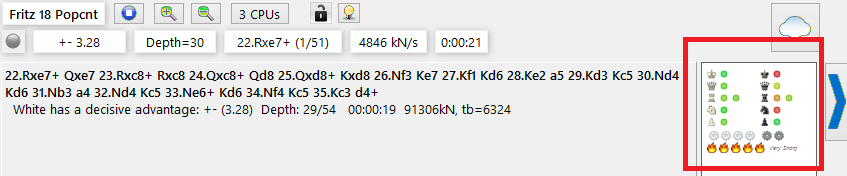
The visual evaluation is available in every engine window: Right click -> Visual evaluation. The colour marking of the piece shows how well it is placed.
Note: Via right-click in the engine window you can switch between the display of the variant board and the visual evaluation.