|
Board design – 2D board |

|

|
|
|
Board design – 2D board |

|

|
Board design – 2D board
Board window - Rightclick
The 2D boards can be resized by changing the size of the board window. You can also view this dialog if you right-click on the board.
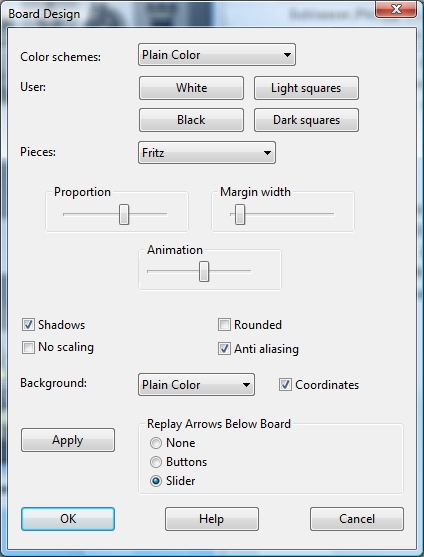
You can choose different materials (wood, marble, etc.) and colour schemes for the light and dark squares, and the background. You can configure the board to have co-ordinates around the board and the game replay control buttons below it.
There are also a number of different pieces styles. You can further improve the appearance of the pieces by enabling “Smooth edges of screen fonts” in the Windows Display properties – Effects menu.
Here are the specifics:
![]() Colour schemes selects the colour and texture of the dark and light squares of the chessboard. If you want to mix your own colours, click plain colour and select the colours you want for the squares and pieces. You can also use different material by clicking User BMP in the colour schemes.
Colour schemes selects the colour and texture of the dark and light squares of the chessboard. If you want to mix your own colours, click plain colour and select the colours you want for the squares and pieces. You can also use different material by clicking User BMP in the colour schemes.
![]() Pieces selects the piece design from several sets. Fritz is the default, USCF is a set in the style of American chess publications, and Oldstyle a nostalgic set that was used in books earlier in this century.
Pieces selects the piece design from several sets. Fritz is the default, USCF is a set in the style of American chess publications, and Oldstyle a nostalgic set that was used in books earlier in this century.
![]() Proportion regulates the relative size of the pieces with respect to the board.
Proportion regulates the relative size of the pieces with respect to the board.
![]() Margin width determines how wide the sides of the board should be.
Margin width determines how wide the sides of the board should be.
![]() Animation determines how fast the pieces glide over the board.
Animation determines how fast the pieces glide over the board.
![]() Shadows gives the pieces a shadow, so they appear to be slightly raised above the board.
Shadows gives the pieces a shadow, so they appear to be slightly raised above the board.
![]() Rounded makes the pieces appear slightly rounded.
Rounded makes the pieces appear slightly rounded.
![]() No scaling switches to older Fritz piece fonts with fixed sizes. Here too you can use your own bitmap material by clicking User BMP.
No scaling switches to older Fritz piece fonts with fixed sizes. Here too you can use your own bitmap material by clicking User BMP.
![]() Coordinates displays the board coordinates 1–8 and A–H on the left and bottom edges of the board.
Coordinates displays the board coordinates 1–8 and A–H on the left and bottom edges of the board.
![]() Replay arrows below board puts recorder-style replay and forward buttons below the board.
Replay arrows below board puts recorder-style replay and forward buttons below the board.
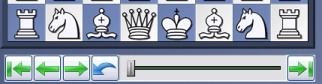
The buttons allow you to jump to the beginning or end of the game, or move one move backwards or forwards. The red takeback button allows you to enter a new move and overwrite the old ones without a query by the program (normally it will ask you whether you want to overwrite or start a new line).