|
Screen layout |

|

|
|
|
Screen layout |

|

|
Screen layout
Board window - View – Standard layouts – (layout)
When you first start the program certain “factory settings” are loaded. You can change the screen layout and many other aspects of the program in many different ways. Or you can choose one of the many standard layouts available in the menu “Window” – “Standard layouts”. However you can also manually rearrange the windows to make your own layout – and store it for future use if you like it.
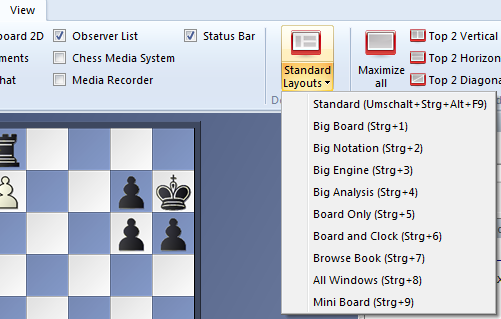
The individual program windows (“panes”) can be changed freely. To resize a window, move the cursor onto a horizontal or vertical separation bar. It will turn into a “resize cursor”. You can now press and hold down the left mouse button to resize the window. |
|
The program will adjust the other elements correspondingly, so you will never “lose” a window or have it partially covered by another one.
The individual window “panes” can also be moved to a different position on the screen. Move the mouse cursor onto the two parallel lines below the separation bar. It will turn into a hand. Press and hold down the left mouse button. You can now drag the window to some other place on the screen. |
|