|
Local analysis of a game from the Live database |

|

|
|
|
Local analysis of a game from the Live database |

|

|
Local analysis of a game from the Live database
Question: I own Fritz and have also used it to set up a ChessBase Account. I very much enjoy using the enormous Live database with the browser and frequently play through games in it. Is it possible for me to save interesting games from the Live database on to my computer? I would like to analyse games with my chess engines which are saved locally on my computer instead of exclusively using the engine which is running in the browser.
There is the possibility of saving a game from the Live database on to your own hard disk and then analysing it with each of our chess programs with their various levels of analysis. Let us demonstrate how to do so by means of a practical example.
Using your access data log on to your ChessBase Account and choose the app Live Database in order to start your access to the Live database.
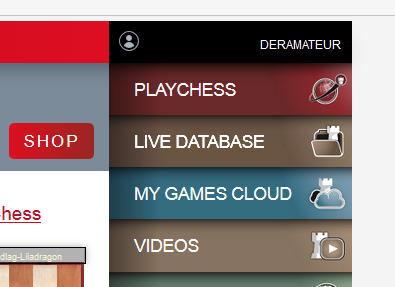
As a second step you filter out from the database the games which you wish. In our example we shall look for games by Anatoly Karpov. In the dialog box on the main screen enter the search criterion “Karpov” and confirm your choice with ENTER.
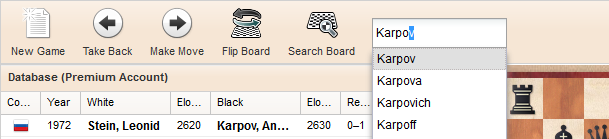
The app now lists the games by the ex-world champion. Within the games list you can change the sort order of the display of the various columns with a click of the mouse.
Now highlight an entry in the games list and the game can immediately be played through and analysed in the board window.
So how can you now save that game on to the hard disk of your own computer so that you can analyse it with Fritz, Komodo or Houdini and then save it permanently along with that analysis? The solution can be found beneath the notation, where you will find the function “PGN”.

A click on PGN starts a dialog box in which you can specify that the game is to be saved to the hard disk of your computer in PGN format.
The pathway to the PGN file will in general be the download folder which the user chose in the browser.
Now start the chess program, for example Fritz 16, and open the PGN file which you previously saved. You do that in the database window via Menu File – Open.
Navigate via the file selection dialog to the download folder in which the PGN file had been stored. In the dialog screen choose the PGN format so that the file is also displayed in the dialog.
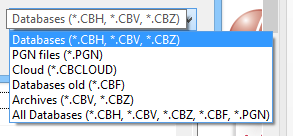
A double click now loads the game into the board window of the chess program.
Now you can analyse the game with whichever of the analysis functions you prefer and then save the game including the results of your analysis into whichever database you choose.