|
Text commentary |

|

|
|
|
Text commentary |

|

|
Text commentary
Insert – Text before/after move
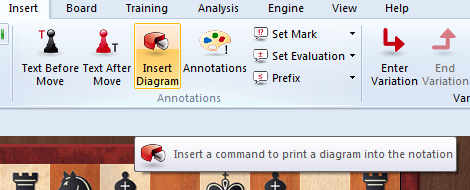
An annotation is text that you can enter to comment on a move or position. This is how you type in text:
![]() Right-click the notation and select “Text after move”. You can also press Ctrl-A.
Right-click the notation and select “Text after move”. You can also press Ctrl-A.
![]() Right-click the notation and select “Text before move”. You can also press Shift-Ctrl-A.
Right-click the notation and select “Text before move”. You can also press Shift-Ctrl-A.
In both cases, a text editor appears in which you can type in your annotations.
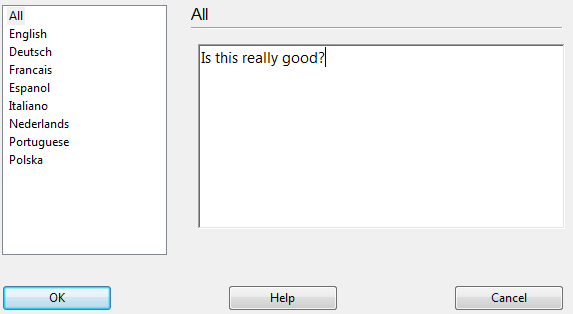
You can use most of the normal Windows edit functions while entering your annotations. For instance you can press Ctrl-X and Ctrl-C to cut or copy bits of text, and Ctrl-V to paste them. You can even insert text from a different source by copying it to the Windows clipboard and then pasting it into your own text.
You can also use all the special chess commentary symbols, which can be typed in from the keyboard.
Some points to note
![]() You can resize the text input box.
You can resize the text input box.
![]() Text commentary can be written in different languages. Before typing it in, you can specify whether it is neutral or in one of the given languages: English, German, French, Spanish, Italian, Dutch or Portuguese.
Text commentary can be written in different languages. Before typing it in, you can specify whether it is neutral or in one of the given languages: English, German, French, Spanish, Italian, Dutch or Portuguese.
![]() In the menu Options – Language you can determine which languages should be displayed when you load a game. “All” is language independent and will always be displayed.
In the menu Options – Language you can determine which languages should be displayed when you load a game. “All” is language independent and will always be displayed.
![]() You can mark a position for a diagram by inserting a Ctrl-D character into the text. When you print out the game a diagram will appear in this position.
You can mark a position for a diagram by inserting a Ctrl-D character into the text. When you print out the game a diagram will appear in this position.