|
Options - Multimedia |

|

|
|
|
Options - Multimedia |

|

|
Options - Multimedia
Menu File – Options – Multimedia
This allows you to configure the multimedia elements of the program.
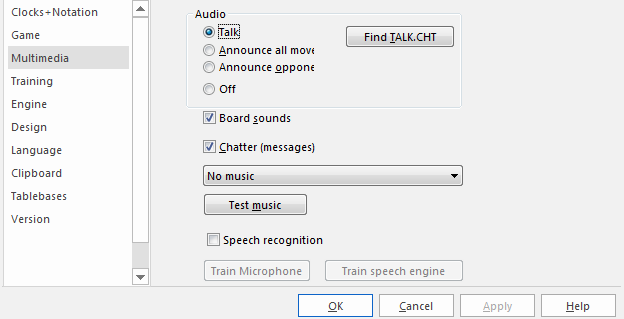
Talk: You can allow the program to chat you up during the game, or you can make it shut up, if the incessant remarks are getting on your nerves. The remarks depend on what is happening on the chessboard – whether you have improved your position, blundered, made an aggressive advance, taken the program out of book, etc. The program will also comment on the opening that is being played.
Announce moves: The program will speak the moves as it executes them if you want. This is useful if you are using the DGT intelligent sensor board, or you have a sight impediment, or if you are simply playing a slow tournament game and want to be alerted when the computer makes a move.
Board sounds: This switches on or off sound effects (e.g. moves, captures, ticking clock, coughs, etc.) that are used during the game.
Find TALK.CHT: If you want the program to talk to you during the game you may have to tell it where the TALK-files are located. Click "Browse" and search for the file Talk.cht. This is especially important if you have copied the TALK-files on your hard disk.
In the dialog that appears click the “Find TALK.CHT” button and show the program where the talk files are located.
![]() Once the program has found the Talk files you should test them to see that everything is working properly.
Once the program has found the Talk files you should test them to see that everything is working properly.
![]() If you want a break from the chatter you can click “Shut up”. You can reactivate it later in the same dialog.
If you want a break from the chatter you can click “Shut up”. You can reactivate it later in the same dialog.
3D sound: If you have a sound system that supports surround, then you should switch this on for 3D sound effects.
Chatter (messages): During a game the program will chatter in written form, in the status bar at the bottom of the window (you can also open a special chatter window for them). As with the spoken "Talk", these remarks depend on the progress of the game and the last move played. They are, however, not identical to the spoken commentary.
Music/JSBach: If you switch "Music" on then at different times – e.g. when you start, when you win a game or a title in a rated game – you will hear a short piece of music. If you like Baroque music you can have the strains of Johann Sebastian Bach in the background while you play against the program.
Copy Talk files to hard disk
The “Talk” files consist of spoken remarks the program uses during the game. They are normally run from the CD. If you have enough hard disk space you can copy them there, using the following procedure:
| • | Create a directory anywhere on your hard disk for the Talk files. Call it, e.g., \TALK |
| • | Copy the two files TALK.CHT and ECOSND.CHT into the new directory (TALK). |
| • | Remove the write protection from these two files (files on a CD are always write protected). This is done by marking them in the explorer, then right-clicking them and selecting “Properties”. Click off the attribute “Read-only”. |
In the Menu File – Options – Multimedia click the “Find TALK.CHT” button. Show the program where the talk files are located.