|
Position setup |

|

|
|
|
Position setup |

|

|
Position setup
Insert – Position setup
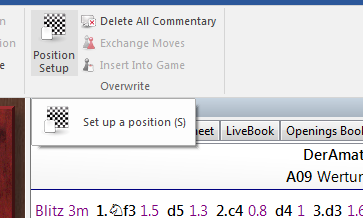
This opens a dialog box in which you can enter a completely new position.
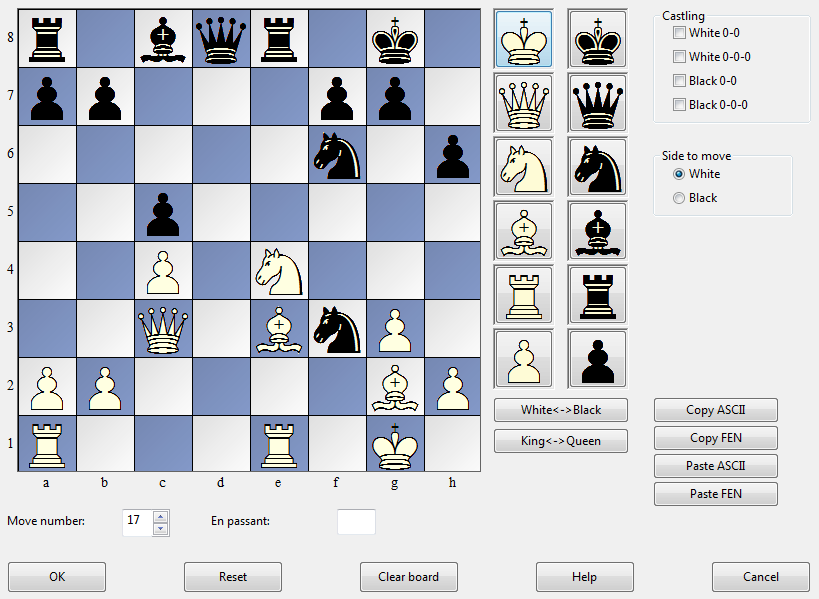
The operation is quite simple:
![]() Choose a piece type in the columns on the right and put one or more of that piece on the board by clicking on squares. The right mouse key changes the colour of the piece deposited, a second click deletes the entry. You can also drag pieces off the board to delete them.
Choose a piece type in the columns on the right and put one or more of that piece on the board by clicking on squares. The right mouse key changes the colour of the piece deposited, a second click deletes the entry. You can also drag pieces off the board to delete them.
![]() You can drag a piece that is on the board from one square to another, holding down the mouse key in the process.
You can drag a piece that is on the board from one square to another, holding down the mouse key in the process.
![]() You can clear the board completely or reset the starting position.
You can clear the board completely or reset the starting position.
![]() The buttons “Copy/Paste ASCII”, “Copy/Paste FEN” are used to enter diagrams that exist in one of the common text description forms. Mark the position in a word processor or browser and press Ctrl-C to copy it into the Windows clipboard. After that you can switch to position entry and click the paste button. The position will appear on the board. The copy buttons will copy a text description of the diagram into the Windows clipboard. FEN stands for “Forsyth-Edwards Notation”, and the similar EPD for “Extended Position Description”.
The buttons “Copy/Paste ASCII”, “Copy/Paste FEN” are used to enter diagrams that exist in one of the common text description forms. Mark the position in a word processor or browser and press Ctrl-C to copy it into the Windows clipboard. After that you can switch to position entry and click the paste button. The position will appear on the board. The copy buttons will copy a text description of the diagram into the Windows clipboard. FEN stands for “Forsyth-Edwards Notation”, and the similar EPD for “Extended Position Description”.
Example of a ASCII position description:
wKd6,Rc8,g8,Pg2, bKh7,Qe1,Pd4,e3,h5,h6
Example of the FEN description of the same position:
2R3R1/7k/3K3p/7p/3p4/4p3/6P1/4q3 w - - 0 1
You can copy either of the above descriptions out of the Help file and paste it in the position setup.
After you have set up the position you should, if relevant, give the castling status of each side. In a few cases it may be important to know that the side to move can take en passant. Type in the file on which the capture can be made. You can also tell the program which side has the move and whether it should start counting moves from 1 or a higher number. Click “OK” to end position setup.
Mirroring the position
These buttons below the pieces allow you to change the postion in two ways:
![]() White <-> Black mirrors the position vertically, i.e. between white and black, and changes the side to move.
White <-> Black mirrors the position vertically, i.e. between white and black, and changes the side to move.
![]() King <-> Queen mirrors the position horizontally, so that the pieces on the left are moved to the right and those on the right to the left.
King <-> Queen mirrors the position horizontally, so that the pieces on the left are moved to the right and those on the right to the left.