In the folder window you will always find the entry "My databases". This is the place where you collect links to your favourite databases and directories. It is your "home" database window.
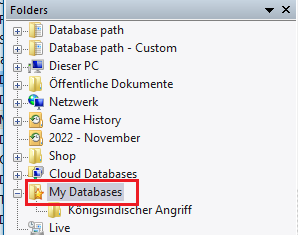
Ctrl-F12 always takes you to the "My databases" window.
How to get a database into your "My databases" window
Click Menu File – Open – Open Database (or press Ctrl-O, or right-click the database window and select Add/open database). Select a database in the file selector that appears (it only displays files that ChessBase can read). All databases you open this way are automatically inserted as links into the "My databases" window.
Alternatively you can drag any database symbol from another folder onto "My Databases" in the folder view.
Alternatively you could drag a database from Windows Explorer onto "My Databases" in the folder view or in the icon view.
How to get a directory into your "My databases" window
You can also right-click the window and select Add Folder Shortcut. The directory is not copied, but is only inserted as a link into My databases.
How to remove a database symbol
Click the database symbol and then Edit – Remove Database Symbol. You can also right-click the database symbol or press Delete. This removes the link but leaves the database intact. Click Edit – Delete All Files or press Shift-Delete and the database files will be physically deleted.
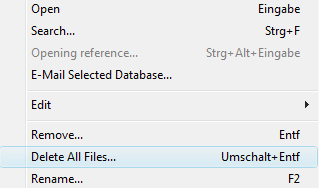
How to remove a directory symbol
Click the directory symbol and then Edit – Remove Database Symbol. You can also right-click the directory or press Delete. This will always remove only the link to the directory. You can not delete an entire directory physically from within ChessBase.
See also Directly deleting databases ....