The game history stores every game you load and enter. This helps you to find material you looked at a couple of days before. Furthermore the game history creates an automatic backup of your analysis work.
In the left hand Explorer panel you will find a new entry for the month in progress. A click gives you access to the games you have looked at and worked on previously in that month.
In the right hand panel a database is listed with the games which were loaded and worked on during that day. Using it you can have access to games you have recently looked at without cumbersome searching. You open a games list with a double click on its symbol.

When you work on a big analysis, ChessBase automatically saves your work every ten minutes into the game history to limit the damage by e.g. a sudden power failure.
There is one database for every day. Click on Game History in the folders pane of the database window, then open the year and month folder. You can search in all databases of the selected folder. Click on the search button at the bottom of the folder pane:
To delete all databases in a path, right-click on the path and select Delete. This will send all files to the recycle bin.
Apart from the database window it is also possible to access the games that you have loaded during the current sitting in the board window. This is possible by using the Game History section of the Home ribbon.
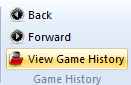
The two arrows, Back and Forward, allow you to scroll through the games you have loaded in this session. They are loaded directly into the game notation.
If you click on the small arrow next to “Game History” the program opens a game list containing all the games loaded during this session.
Question: For a few days now I have kept getting the problem of a message box appearing to state that CB cannot access a history database.
I can of course confirm this with OK, but the message then promptly reappears. At this point the only way to stop ChessBase is now via Task manager. If ChessBase is then restarted and, e.g., I wish to input a new game with Ctrl + N, the same thing starts all over again.
Answer: The program applies a protocol to the user’s chess activities. All games which are saved and loaded are clearly stored according to year, month and day. This protocol can be found in the left-hand window pane under “Game History”.
The error message tells us that the database is damaged. The simplest way to solve the problem is to delete the database that is to be found in the pathway described in the error message.
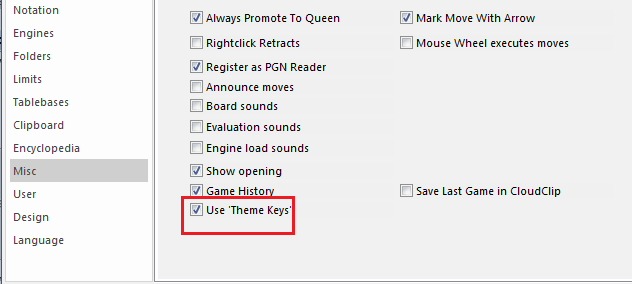
Alternatively you can simply deactivate the “Game History” in the options dialog under “Misc”.