Board window: Insert – Text before/after move
The dialog for text input has been revised. The user can freely define which language settings are to be added.
With "Add Language" you can add languages for your text comments, which you simply select from the available list. If the "All" option is activated, the text comments will be displayed in the predefined language setting when the moves are replayed in the notation window.
![]()
You can also right-click a move, press Ctrl-A / Shift-Ctrl-A, or use the annotation palette.
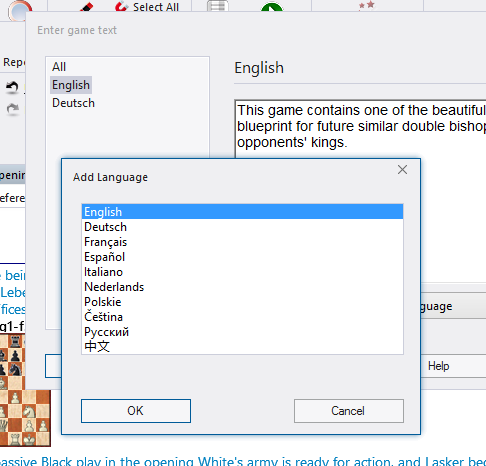
Most of the Windows edit commands are available during text annotation. For instance you can use the cursor keys, Ctrl-X to cut, Ctrl-C to copy, Ctrl-V to paste. It is also possible to copy a text from a different source, e.g. a word processor, and paste it into the game. Enter inserts a new paragraph. You leave the editor by clicking Ok or pressing Alt-0.
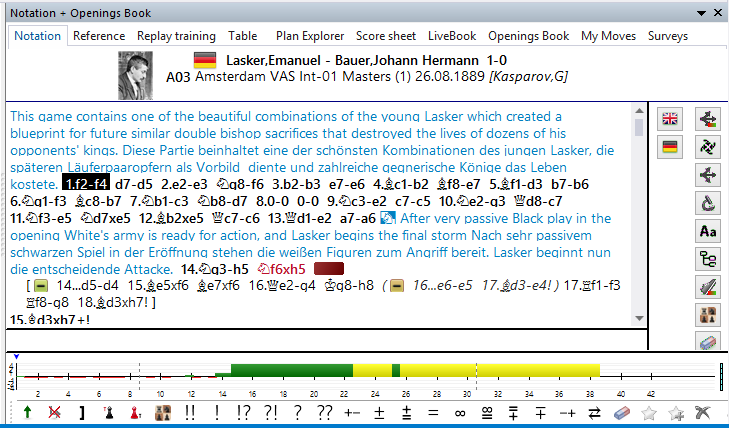
Language
When adding text commentary you should specify the language you are writing in. This determine whether the commentary is displayed in the notation or not (see Language). The language is set the top of the annotation window: “ALL” is for neutral commentary which will always appear, “Eng” is English, “Deu” German, “Fra” French, “Esp” Spanish”, “Ita” Italian, “Ned” Dutch. There are a few more languages to the right (click the arrow button to view them). Hit the Tab key to toggle languages.
See also Language selection by mouse click ....
Chess commentary symbols
You can use figurines and chess commentary symbols to annotate games. This can be done from the keyboard or in the annotation palette.
Diagrams
Right-click a move and use "Insert Diagram". When you print out the game or generate a text or HTML file a diagram will be inserted in this position. You can mark as many positions as you like for diagrams in a game notation.