|
Search mask – Manoeuvres |

|

|
|
|
Search mask – Manoeuvres |

|

|
Search mask – Manoeuvres
Search mask, Manoeuvres.
Quick-witted spotting of tactics is an important component of practical playing strength. The program offers a plethora of options for filtering out of a database games in which tactical motifs are present.
The program can find games containing all common combination motifs. This is part of the new and extended search. Just open the search mask, click "Advanced" and then the “Manoeuvres” tab, click on one of the motifs and hit Enter to start the search.
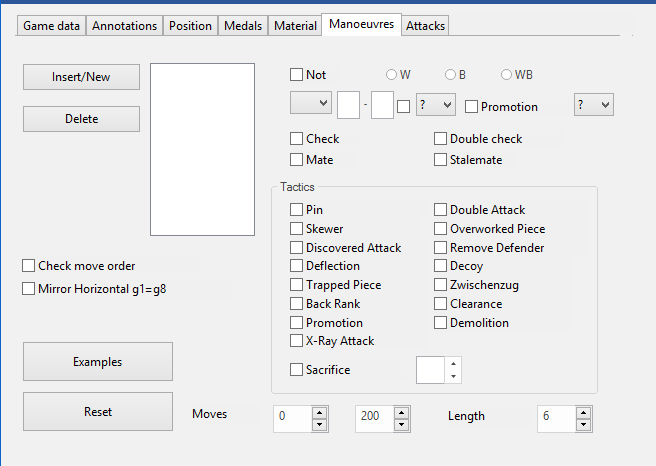
For targeted training in clearly defined tactical motifs there is a useful extension to the tab for “Manoeuvres” in the search mask.
Here you simply select by ticking the desired motif and after a click on OK the database is immediately searched for the tactical motif.
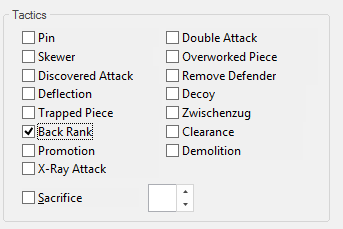
It jumps to the relevant position when you click any of the games.The program lists the relevant games in the window for Search result. A click on an entry in the list and the game is displayed on the board with the program “leaping” directly to the key position in the game with the tactical motif you were looking for.
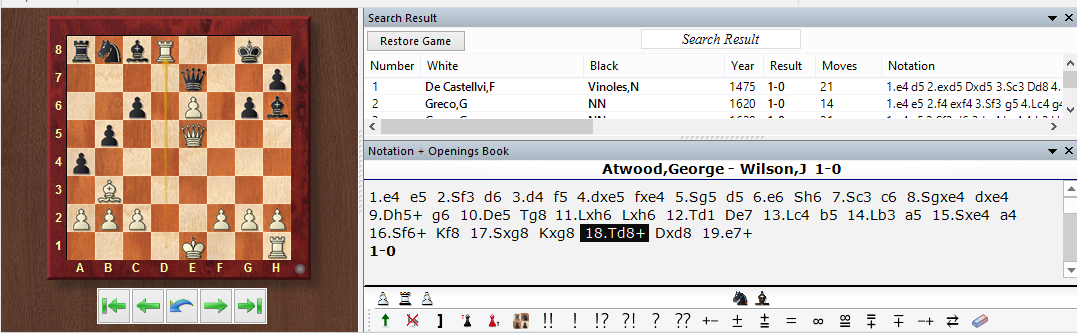
This function offers above all to chess trainers a simple option for putting together appropriate instructional material. Alternatively it makes it possible for every user to search through his or her own games for these elementary tactical motifs.
The material and manoeuvre parts of the search mask were always a bit difficult to understand. Both have now been enhanced with a long list of samples, containing relevant motifs
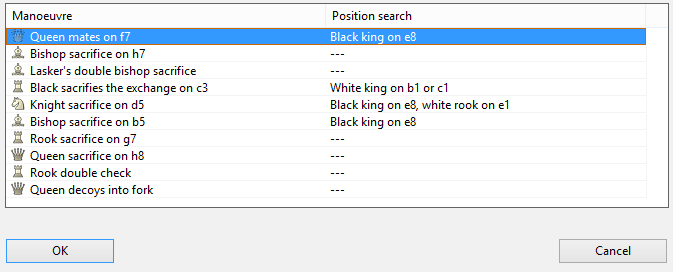
The Manoeuvre search finds specific sequences of moves. Unlike the position search it also looks for the starting squares of the pieces.
On the left of the input mask there is a list in which the moves of the manoeuvre appear. This is where you enter the individual moves (should the move order be respected, activate Check move order; should manoeuvres with pieces of the opposite colour be searched for, then e.g. B??xh7 to also find B??xh2, activate Mirror).
This function offers above all to chess trainers a simple way to compile suitable teaching materials. Alternatively it allows every user to search through his or her own games for these elementary tactical motifs.
The definition of a manoeuvre is not always a trivial matter. The pre-defined motifs in the dialog box cover a great deal of ground and in addition the user is able to modify these.
With a click on the example you can load other pre-defined searches.
After your selection you will see in the dialog box specifically how the manoeuvre you have selected has been defined. This will help in the understanding of how to define search criteria.
Searching for manoeuvres retrieves sequences of moves. This is unlike the position search which provide a static picture and is insufficient when you interested in finding out how a certain position has come about. In addition, the manoeuvre search can be used to find a wide range of tactical motifs.
How to define a manoeuvre
![]() Colour: The boxes W, B and WB select which side makes the move in question.
Colour: The boxes W, B and WB select which side makes the move in question.
![]() Piece: The piece type is selected from the list of pieces that appears when you click the arrow down symbol. Use the question mark to denote an arbitrary piece.
Piece: The piece type is selected from the list of pieces that appears when you click the arrow down symbol. Use the question mark to denote an arbitrary piece.
![]() Squares: The start and destination square are given in long notation (“e2e4”). Use the question mark as a joker: For example, “?3?3” means any move along the third rank, “??h7” means from anywhere to h7. You must first delete a question mark before entering a number or a character in its place.
Squares: The start and destination square are given in long notation (“e2e4”). Use the question mark as a joker: For example, “?3?3” means any move along the third rank, “??h7” means from anywhere to h7. You must first delete a question mark before entering a number or a character in its place.
![]() Capture: If the check box between the squares and the destination piece is clicked on, then the move must be a capture. You can specify which piece is to be captured in the pull-down menu on the right. Once again “?” means any piece, and “0” means that the move only counts when it does not capture anything.
Capture: If the check box between the squares and the destination piece is clicked on, then the move must be a capture. You can specify which piece is to be captured in the pull-down menu on the right. Once again “?” means any piece, and “0” means that the move only counts when it does not capture anything.
![]() Promotion: You can specify whether the move should be a promotion and to what piece.
Promotion: You can specify whether the move should be a promotion and to what piece.
![]() Sacrifice: Click the “sacrifice” checkbox and give a material value (in pawn units) to find manoeuvres in which material was sacrificed for a certain period of time (this must be specified under “Length”). The program checks whether the moves defined won or lost material to the specified extent.
Sacrifice: Click the “sacrifice” checkbox and give a material value (in pawn units) to find manoeuvres in which material was sacrificed for a certain period of time (this must be specified under “Length”). The program checks whether the moves defined won or lost material to the specified extent.
![]() Move window: This defines the area of the game in which the program is to search for the manoeuvre in question. The “length” value refers to the maximum number of ply (half-moves) in which the whole manoeuvre must occur.
Move window: This defines the area of the game in which the program is to search for the manoeuvre in question. The “length” value refers to the maximum number of ply (half-moves) in which the whole manoeuvre must occur.
![]() Check move order: In a manoeuvre over a number of moves you may or may not want to restrict the search to games in which the moves occurred in a specific order.
Check move order: In a manoeuvre over a number of moves you may or may not want to restrict the search to games in which the moves occurred in a specific order.
![]() Not: Switching this on will retrieve games in which the defined manoeuvre did not occur. Example: White promotes to a knight and Black does not capture it in the next five moves.
Not: Switching this on will retrieve games in which the defined manoeuvre did not occur. Example: White promotes to a knight and Black does not capture it in the next five moves.
Examples
| A. | Kingside attack with Qg3/Qg4 and Bh6 |
wQ??g?
wB??h6
Suggested move window settings: 5–40, length 8.
| B. | Knight manoeuvre f3-e1-c2-e3-d5 |
wNf3e1
wNe1c2
wNc2e3
wNe3d5
and perhaps also:
b???d5xN
wP??d5x?
Suggested move window settings: 5–50, length 20.
| C. | Bishop sacrifice on f7 followed by knight check on g5 |
wB??f7xP
bK??f7xB
wN??g5
Suggested move window settings: 5–40, length 3.