|
Monte Carlo |

|

|
|
|
Monte Carlo |

|

|
Monte Carlo
Analysis - Monte Carlo
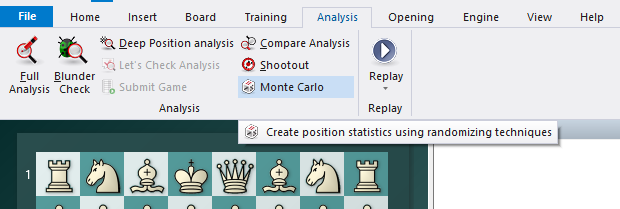
To start a Monte Carlo analysis from a particular position, go to the Tools menu, select "Analysis", and then "Monte Carlo" from the submenu (note that this function will be in grey half-tone and unavailable unless you've already loaded a Rybka/Komodo engine). The next thing you know, something startling happens: the game in your Notation pane disappears, to be replaced by the "Load book" button.
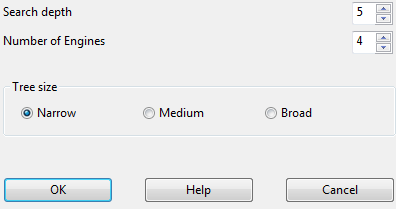
The first is the search depth, with a default of "5". This controls how far ahead (in half-moves, or "plies") the engine will look before making a move. For example, if you leave this at "5", the engine will look 2.5 moves ahead before making a move. Remember, the engine is going to be playing a lot of games against itself and storing the moves in the form of a tree, so the search depth is important. You must realize, however, that there's something of a tradeoff here; the higher you set the search depth, the more time the engine will need to make each move -- so you're trading time for depth. On the other hand, setting a lower search depth means that many more games will be played in a given amount of time, but that the moves themselves are likely to be more superficial.
Keep in mind, too, that you should use only odd numbers for the search depth, because chess engines tend to develop a tactical "blind spot" when made to analyze at even ply depths. Rule of thumb: odd numbers good, even numbers bad.
The second setting is the "width" of the tree. This is similar in some ways to the "Branching factor" in Deep Position Analysis and is another "space for time" tradeoff. If you create a "Narrow" tree, you won't see many alternative moves displayed in your game tree but the overall process of playing games and generating the tree will be faster. "Broad" trees show more alternatives but take longer to generate (it requires more processor time and thus slows down the chess engine).
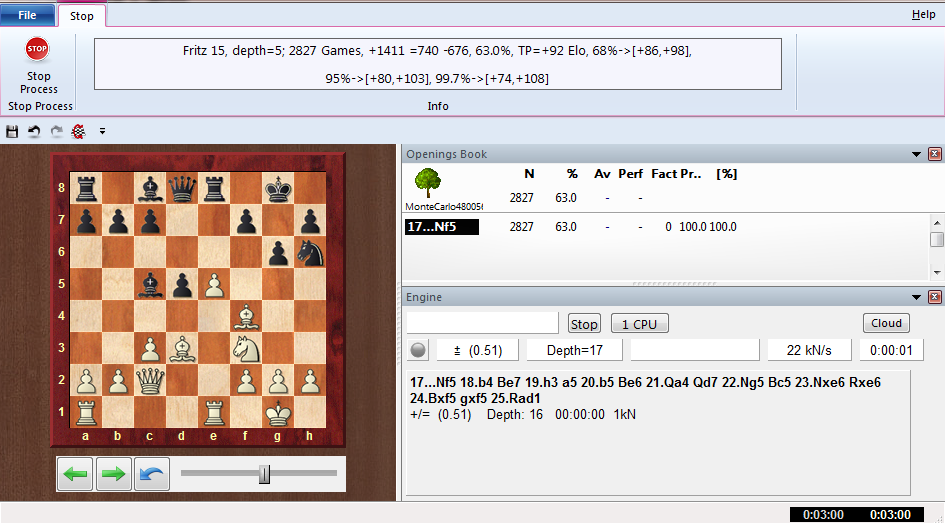
The software will load the engine and you'll get a dialogue to that effect. For a minute or so it'll look like nothing's going on, but then you'll see the tree view (your former Notation pane) become populated with data
This looks a lot like the game tree/opening book display with which you're already acquainted. This one acts a bit differently in the data it displays. You still have "N" for the number of games played (ten so far when I took this screen shot) and a numerical percentage of how well the move did from White's perspective.
 #
#
Note that you can actually play through the moves of the tree while it's still being generated, too. Use the cursor keys on your keyboard to navigate through the moves (left and right to move forward and backward, up and down to select a move when multiple moves are displayed).
This display reminds us of the engine which is being used for the analysis and the search depth we set at the start of the process. We see how many games have been played so far and the results of those games.
You can let Monte Carlo analysis run for as long as you like. Remember that the more games you let the engine play, the more reliable will be the statistical results.
To stop the Monte Carlo analysis, click the "Stop" button (the little red button with the white "x" in the upper left corner of the Monte Carlo analysis screen). You'll see a popup dialogue asking if you wish to save the tree which the analysis generated.
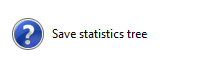
If you click "Yes", you'll get the standard Windows dialogue prompting you to pick a folder in which to store it and for you to give it a name. Note that all of the game moves prior to the point at which you started the analysis are also saved as part of the tree; in our example, all of the moves through 14.c3 will be saved along with the "Monte Carlo tree" which begins with Black's 14th move.
If you select "No", you'll simply be returned to the normal game window (board and Notation pane), but you'll notice that any moves you replayed in the tree while the analysis was being generated will be displayed as variations/subvariations in the Notation pane's gamescore.
All of that seems prety verbose, but it's really very simple: Monte Carlo analysis causes the Engine to play a large number of games against itself and then store the results in the form of a statistical tree.