|
Design Dialog |

|

|
|
|
Design Dialog |

|

|
Design Dialog
Menu: Tools – Options – Design
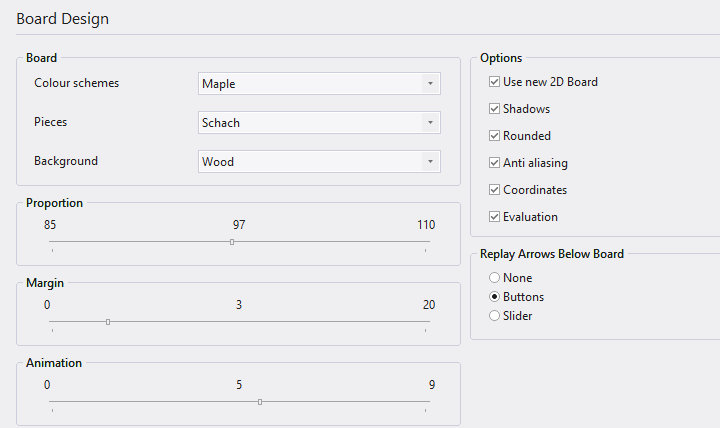
![]() Background
Background
You can set the background of all windows and menu bars. You can use plain colours or any of the textures given. "User BMP" allows you to select your own picture or texture for the windows background. Create a square picture of 64x64 pixels in a drawing program.
![]() Background – Board
Background – Board
Sets the background of the board window.
![]() Board design
Board design
This opens the board design dialog.
![]() 3D Board Settings
3D Board Settings
Opens the 3D Board Settings dialog.
The following options are available in the dialog:
| • | Color scheme: Selects preset colors for the light and dark fields of the board. If you want to specify colors yourself, select Uniform color. Then use the White, Black, White fields and Black fields buttons to specify the colors. |
| • | Furthermore, you can also specify the material of the board squares and border yourself: Under Color scheme, select the last entry User BMP, and in the following dialog, specify three image files in BMP format. |
| • | Figures: Different figure sets are available: Fritz is the default, USCF is a figure type often found in American chess publications. Oldstyle are pieces in the old style as often seen in antiquarian chess books. Habsburg corresponds to the diagram type often used in books and magazines in this country. Crystals will appeal to lovers of simple, clear shapes. |
| • | The representation of the pieces on the chess board is realized with the help of True Type fonts. You can change the set of pieces at any time. |
| • | In the dialog you will find Figures in the PullDown menu. You can now choose among different sets of figures. |
| • | Proportion: Controls the size of the pieces relative to the field size. |
| • | Border width: The board has a border of variable thickness. |
| • | Animation: Controls the speed at which the figures glide across the board. |
| • | Shadow: Gives the figures a slight shadow, making them stand out vividly. |
| • | Rounded: The figures appear slightly rounded to make the board more visually alive. |
| • | Background: Selects the material of the board background. Again, the unit colors you specify or user bitmaps are available. |
| • | Coordinates: Provides the board with the coordinate labels a-h, 1-8, on which the notation of the chess game is based. |
| • | Evaluation: When replaying and analyzing a game, the chess program provides a useful guide for evaluating the current board position. You will find the display with the sliding bar directly on the graphical chess board. This allows the user to see at a glance whether one side has an advantageous position or whether the position is balanced. |
| • | Post-game arrows under board: places five arrows under the board, which have the meaning from left to right - Jump to start, Undo move, Undo move, Execute move, Jump to end. |
| • | Slider: is an intuitive navigation option for games.This allows you to jump to a specific game phase faster than using the notation by selectively clicking or moving the handle. This is especially useful for long and annotated games. |
| • | With a click on the Apply button, you can directly check the settings you have made and firmly apply them. |