|
Create training lessons |

|

|
|
|
Create training lessons |

|

|
Create training lessons
Board window: Insert – Annotations – Special annotation – Training annotation
or easier
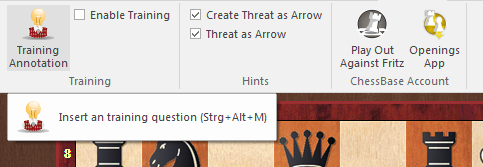
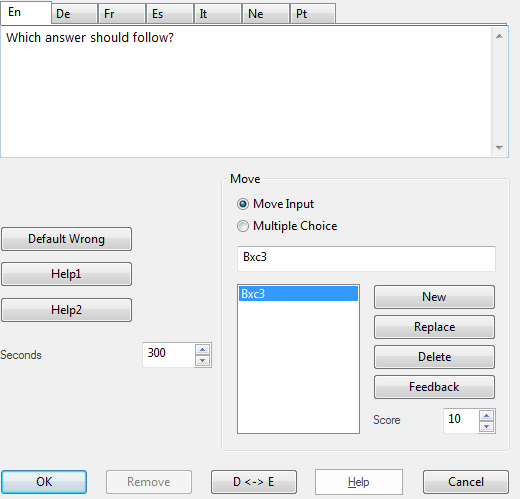
You can also right-click a move or press Ctrl-Alt-M.
![]() In the training definition window you can type in the question and define possible answers. Click one of them and define it as the correct solution.
In the training definition window you can type in the question and define possible answers. Click one of them and define it as the correct solution.
![]() In the move list the main continuation (solution) is given at the top. All variations present at that point in the game are also displayed. But you can also type in other moves (and click New) or remove some (and click Delete).
In the move list the main continuation (solution) is given at the top. All variations present at that point in the game are also displayed. But you can also type in other moves (and click New) or remove some (and click Delete).
![]() If you click the microphone button you get the media recorder and can speak in your question. The sound track is played back when the student reaches the critical position.
If you click the microphone button you get the media recorder and can speak in your question. The sound track is played back when the student reaches the critical position.
![]() Enter a score, which defines the number of points the student gets for a correct solution. Also give scores for the other moves. In some cases you will want to give a negative score for a wrong solution.
Enter a score, which defines the number of points the student gets for a correct solution. Also give scores for the other moves. In some cases you will want to give a negative score for a wrong solution.
![]() Specify the time (in seconds) in which the solution must be found.
Specify the time (in seconds) in which the solution must be found.
![]() Click on the buttons Help1 or Help2 and input additional instructions or tips. More about this topic in Feedback for training positions
Click on the buttons Help1 or Help2 and input additional instructions or tips. More about this topic in Feedback for training positions
![]() Default wrong allows you to define (or record) the text and possibly add graphic commentary that should appear if the student chooses the wrong move. There is a standard answer which you can set by clicking Default wrong.
Default wrong allows you to define (or record) the text and possibly add graphic commentary that should appear if the student chooses the wrong move. There is a standard answer which you can set by clicking Default wrong.
![]() In the help and feedback dialogs you can add coloured squares and arrows on the chessboard to demonstrate themes. You can even remove pieces by dragging them off the board – click the original square to get them back.
In the help and feedback dialogs you can add coloured squares and arrows on the chessboard to demonstrate themes. You can even remove pieces by dragging them off the board – click the original square to get them back.
![]() In all of the above remember to set the language tab correctly ("En" for English). The “D<–>E” button copies commentary from German to English.
In all of the above remember to set the language tab correctly ("En" for English). The “D<–>E” button copies commentary from German to English.