|
Analysis Jobs |

|

|
|
|
Analysis Jobs |

|

|
Analysis Jobs
Analysis jobs are a collection of positions which are automatically processed by ChessBase 13. The results of the evaluations by chess engines are stored in a database with the same name, so that you can return to them later to study them.
This function is in Board Window -> Analysis.
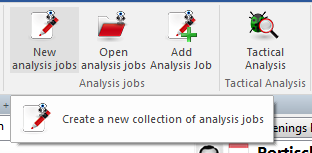
Clicking on "New analysis jobs" generates a file that contains the positions to be analysed. In the standard Windows dialog you can select a folder in which the file with the extension *.analysis should be save.
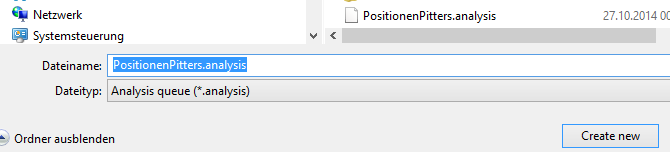
Users can then customize the analysis process by configuring various settings in the “Analysis Setup” dialog box.
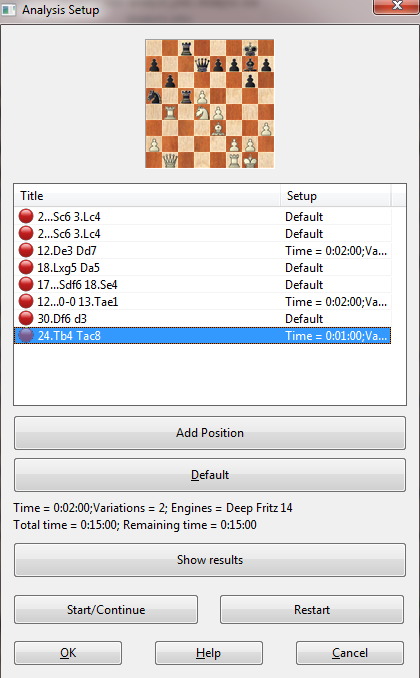
Users can open other boards while the analysis dialog box is open and add positions to the analysis queue by clicking “Add”.
Add position This command adds the current board position to the analysis queue. The dialog box remains in view when you open analysis queues - and you can quickly add the positions that you would like to be analysed using the “Add” command.
Edit a position You can configure the settings for each individual position if you do not wish to use the program’s default settings. This is done by right-clicking on the relevant entry in the queue.
Settings To edit the settings for a position in the queue, right-click on it and click “Properties”.
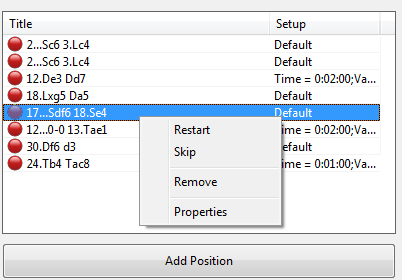
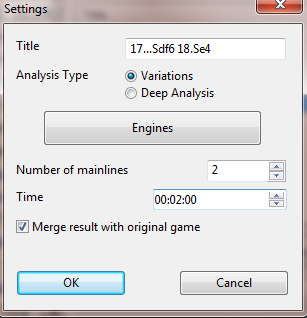
You can then give the position a title, specify the type of analysis or the engine(s) you would like to analyse the position.
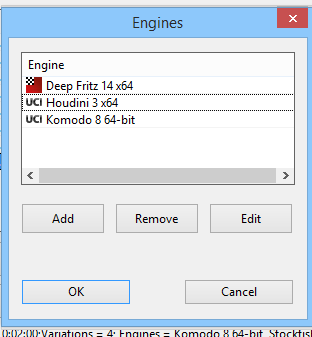
You can also define how long the analysis should last. Any changes you make are shown in the dialog box under “Setup”.
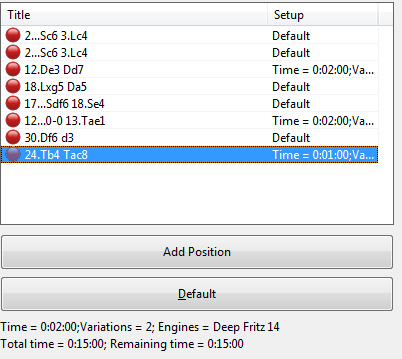
The time limit and type of analysis can be set individually for each position, meaning you can choose e.g. between a brief analysis with single or multiple variations, or a deep position analysis. Each position can be analysed by up to 6 engines simultaneously.
Removing a position
To remove a position, right-click on it and select “Remove” to delete the selected position from the analysis queue.
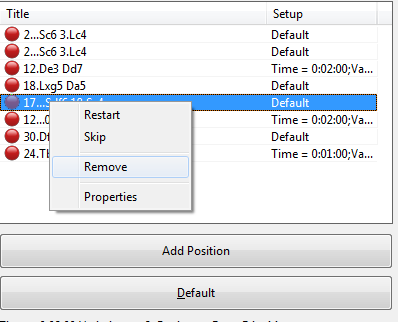
The entries with a green symbol have already been processed, the red symbol signifies that the position has not yet been analysed.
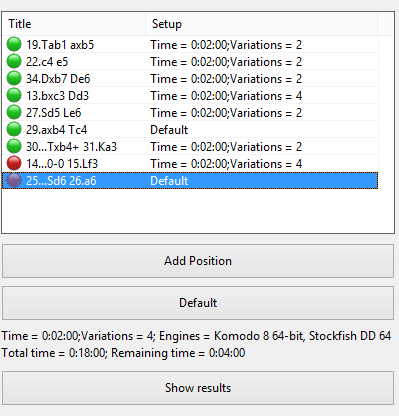
You can add individual positions to the most recently used queues quickly and easily. To do this, you merely have to have already created a queue.
Each queue file has settings, and these apply to all the positions in that queue. Any changes made here always affect all of the positions! The settings can, however, be changed for individual positions. If you would like to analyse a number of different positions with different settings then you can create a new queue file with your desired settings.
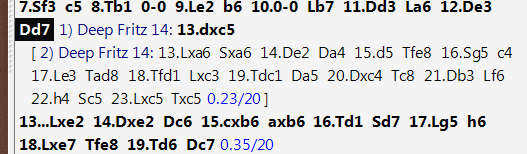
Tip: You can run multiple instances of ChessBase 13 on a modern 64-bit computer, meaning that multiple analysis jobs can be run simultaneously. Saved analysis queues have the file extension “.analysis” and can be loaded, modified or deleted at any time.
“Start/Continue” either starts the analysis or continues the analysis of a queue that has already been started.
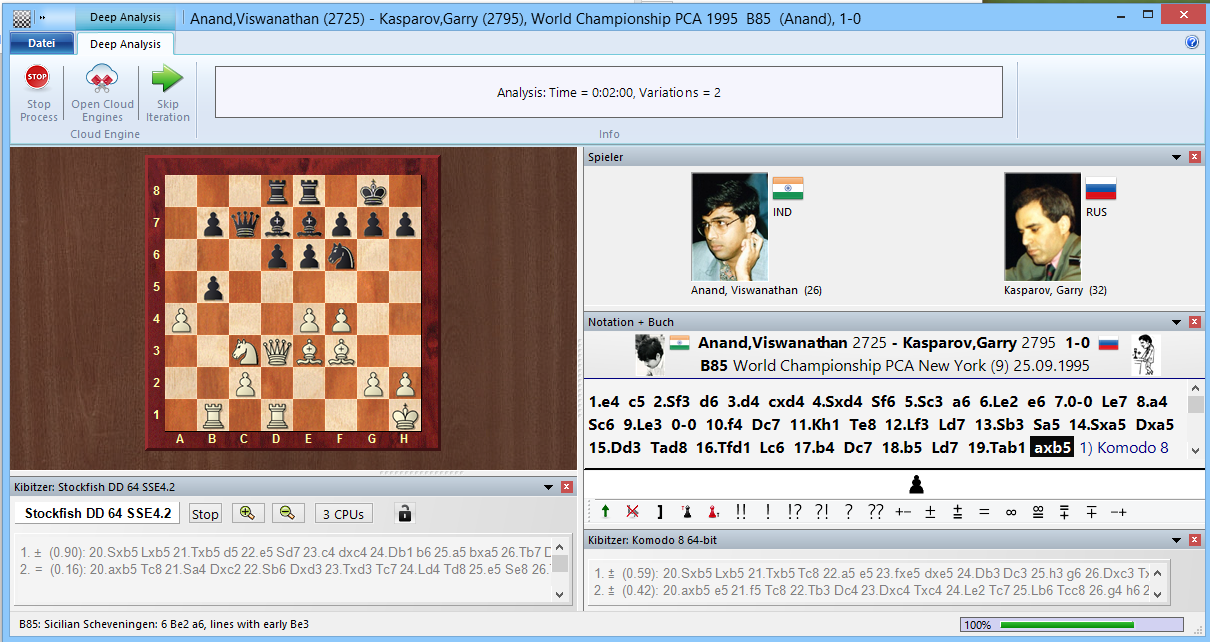
Skip iteration This skips over an entry during analysis.
Show Results
This shows the results of the analysis. The program opens a window with a list of the relevant game entries and the results of the analysis in a preview pane.
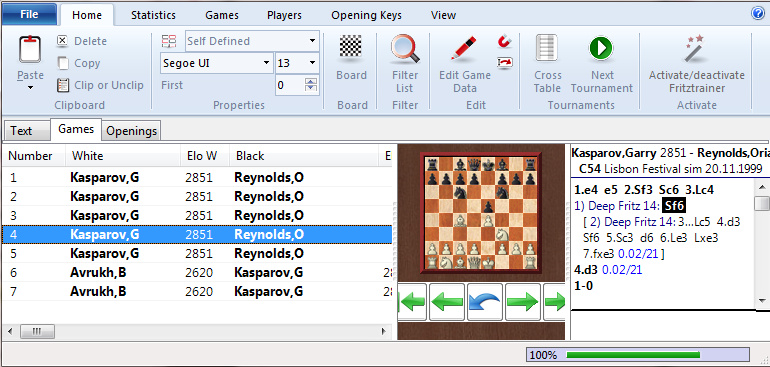
By double clicking on the entry in the list, the game is loaded in a board window and you can see the results of the analysis in the notation window.
“Restart” restarts the analysis.