|
Rearranging windows |

|

|
|
|
Rearranging windows |

|

|
Rearranging windows
The following is essential for usability of ChessBase software: The individual elements of the windows (the "panes") can be moved and resized. A pane will "dock" when you move it to a place which makes sense. This ensures that you will never “lose” a window or have it partially covered by another one.
Changing the size
Move the cursor onto a horizontal or vertical separation bar. It will turn into a “resize cursor”.
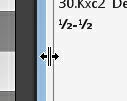
You can now press and hold down the left mouse button to resize the window. ChessBase will adjust the other elements correspondingly.
"Docking" windows
If you move the mouse cursor onto the two parallel lines below the separation bar, it will turn into a hand.
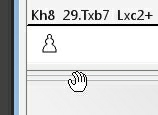
Press and hold down the left mouse button. You can now drag the window to some other place on the screen. Watch the window outline – when it snaps into place you have a proper docking place.
Once you have arranged everything the way you want you can save the layout in the menu Window – Layout – Save.
Finally, if you release a menu in a non-docked state, it will be laid over the other windows, until you click the close box in the top left.
Note: The program offer the useful shortcut Ctrl-F6
When you have opened a lot of windows whilst working with ChessBase 14, you can switch between opened ChessBase windows with the key combination (hotkey) Ctrl-F6. That is the same hotkey as in Microsoft Word.
The advantage of this solution compared to the task manager is that here you are switching only between the windows opened in the current application (here CB 14). With task manager all open windows are displayed; changed to the desired window there is more laborious.