|
Players / Games / Map Window |

|

|
|
|
Players / Games / Map Window |

|

|
Players / Games / Map Window
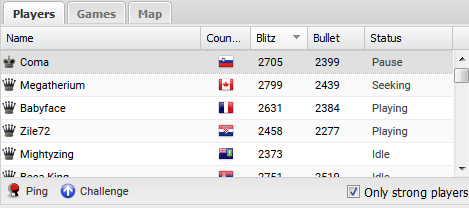
You can look at the list of players, the list of games being played or the zoomable world map.
Challenges Window
Online players can send you challenges directly. Open challenges sent for anyone to reply to are also displayed in the Challenges window.
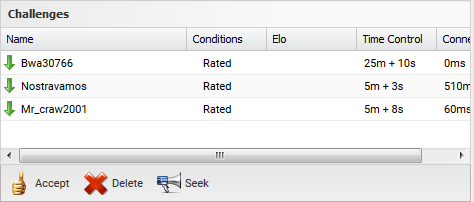
Direct challenges are marked with a red arrow. Open challenges are marked with a green arrow.
Chat Window
Chatting refers to talking to one another by typing text on the Internet. In order to begin a chat, click on a person's name in the player list.
Please note that chatting is only possible if you have registered a user account on the server.
After selecting a player his name appears in the input line of the chat window.
The windows can be individually resized by dragging the window separators. When you are playing or watching a game the information window in the middle is replaced by a board window in which a chess board is displayed.
Player List
Clicking on the Players tab displays the player list. The program displays a list containing all online players.
The list is divided into columns containing the following information:
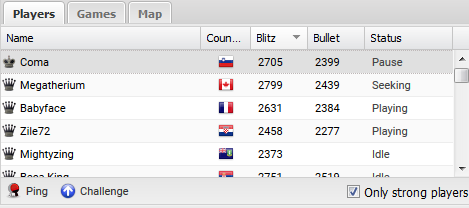
| • | Name - This is the name and rank of the player. The symbol to the left of the name is the rank. |
| • | Country - The country where the player lives. |
| • | Blitz - The player's rating for blitz games. |
| • | Bullet - The player's rating for bullet games. |
| • | Status - This column shows what the player is doing: whether he is playing a game, idle or doing nothing. |
If you select a player in the list and click the button "Challenge" a challenge is sent to the player.
Ping Server - This measures the user's connection quality and displays the result in the chat window.
Game List
Clicking on the Games tab displays the games list.
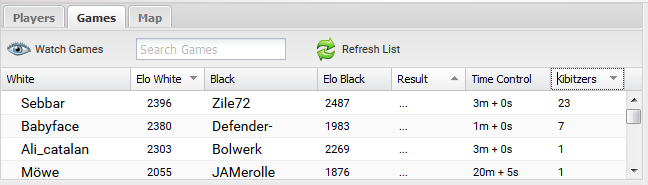
In the games list there is a complete list of all games being played on the server, including the names of the players and the time controls.
You can use the search box to search for a player by his name.
This list is also divided into columns. Please read the notes about sorting columns later in this document.
The columns contain the names of the players, their Elo ratings, the result of the game, the number of kibitzers and the time controls.
You can pick a game that you want to watch from the games list. Double clicking on a game opens it in a board window.
Map
The world map uses red dots to show the locations of the online users.
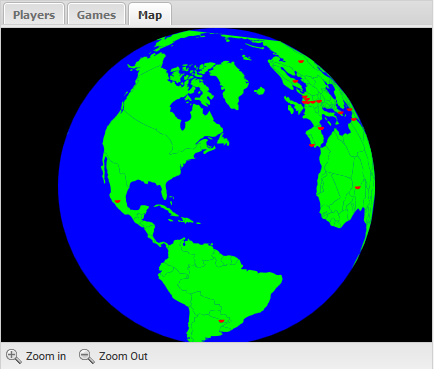
This gives you an impression where in the world most people are playing on the chess server. The buttons "Zoom In" and "Zoom Out" can be used to change the map's scale.
Sorting by Columns
When a list window, for instance the player list, is displayed the information is separated into columns. Clicking on a column's header sorts the list using the data in that column. Clicking on the same header a second time reverses the sort order.
Examples: Clicking on White in the games list sorts the games alphabetically by the names of the white players. Clicking a second time reverses the sort order. Clicking on Elo White in the games list sorts the games by the strongest white players. Clicking a second time puts the weakest players first.
The same principle applies to all list windows that use columns.
Adapting the Columns
The representation of the columns can be adapted to your own tastes. If you hover with the mouse ponter over a column header a small black arrow is displayed. If you click on this arrow you can configure the columns.
Apart from sorting the list, you can display or hide individual columns. This is possible in all list windows that use columns.