|
New Server Options |

|

|
|
|
New Server Options |

|

|
New Server Options
Menu File – Options
All the main settings can be changed in the dialog Server Options.
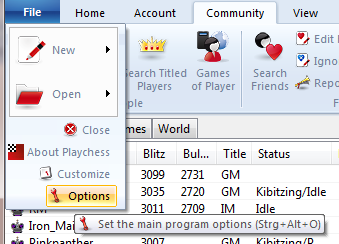
On the left side of the window is a list of the settings that can be changed, divided into their categories. Double clicking on a category name hides the settings; double clicking when the settings are hidden displays them again.
The following settings can be changed:
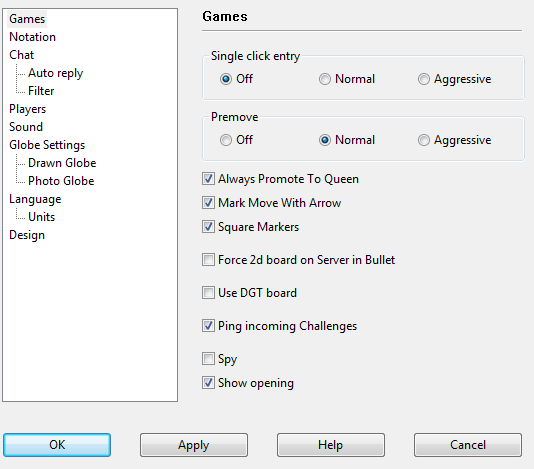
Games
| • | Always promote to Queen: A pawn is always promoted to a queen, even if underpromotion is a better move. |
| • | Single click Input: Moves are made after a single click on a destination square. |
| • | Premove: This allows you to enter your move before your opponent has made his move. This is useful when your opponent’s move is obvious, and it saves time in blitz and bullet games. The move is displayed by a green arrow on the board, and it is made immediately after the opponent’s move. |
| • | Mark move with arrow: The last move made is marked by a yellow arrow on the chess board. |
| • | Force 2D-Board on Server for Bullet: Speed is essential when playing bullet games, so time can be saved by not using time-consuming 3D graphics. |
| • | Block direct connections: Normally the server arranges a direct peer-to-peer connection between two players. This reduces the lag time and means a better response, which is especially important in bullet games. This direct connection is not so important when playing games with longer time controls, and sometimes it is not possible if the connection is blocked by a firewall. |
| • | Use DGT Board: This activates the external DGT chess board. |
Chat
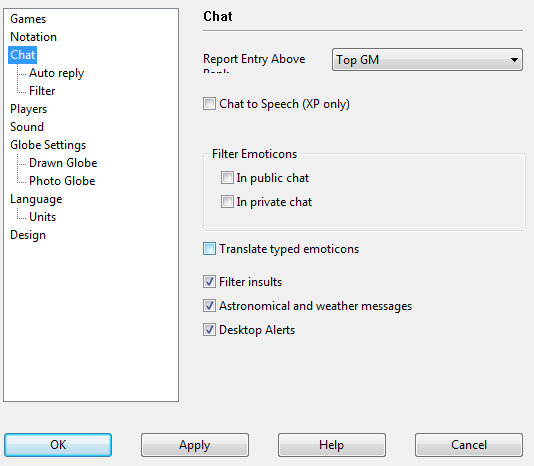
| • | Report entry for rank: This displays a message in the chat window whenever a player with a particular rank logs into the chess server. |
| • | Read out chat (Windows XP) Windows XP incorporates a natural speach system. If you activate the option "Read out chat" any messages that are received are translated into speach and read aloud. |
| • | Block emoticons: You can decide whether emoticons are used in private chats, public chats or in all chats. Apart from this you can determine whether smileys typed in as text are sent to the receivers as a graphic. |
| • | Remove insults: The system automatically blocks messages which contain insults. |
Astronomical and Weather Messages: This turns astronomical and weather displays on or off.
Automatic Answer
There are two typical situations in which you wouldn’t answer a Chat:
1. while you are playing a game
2. while you are away from the computer and have left yourself logged into the chess server
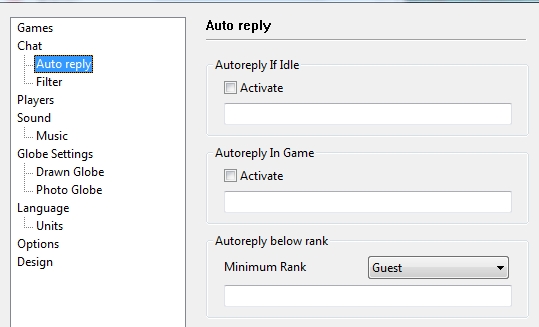
While you are playing a game you would not usually want to answer chat messages. It is possible to send an automatic reply to another user when you have no time to reply yourself. Right clicking on the chat window and selecting Properties opens a dialog to set up automatic answers.
The Automatic answer below rank means that every user beneath the specified rank receives an automatic answer, and the text is not displayed in your chat window.
Players
This determines which photo icons are displayed when you move over an item in the games list.
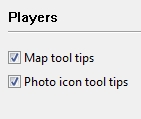
Sounds
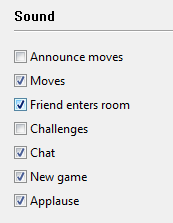
| • | Announce moves: The move coordinates are spoken over the computer’s loudspeakers. |
| • | Moves: Realistic board sounds are made when moves are made. |
| • | Friend enters room: Friends are announced in the chat window when they enter the room, and an acoustic signal also announces their arrival. |
| • | Challenges: Challenges are announcesd by a warning sound. |
| • | Chat: When you have been inactive for a while (and your status in the visitors' list has changed to "idle") the next message directed specifically at you will be accompanied by a telephone ring. |
| • | New Game: The sound of pieces being set up is heard at the beginning of a game. |
| • | Applause: The sound of applause is heard after you win a game. |
Music
The server’s client program can accompany events with music.
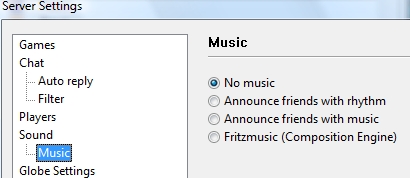
| • | No Music: There is no music at any time. |
| • | Announce friends with rhythm: The program generates a drum beat whenever a player with the Friend attribute logs into the chess server. |
| • | Announce friends with music: The program plays a small tune whenever a player with the Friend attribute logs into the chess server. |
| • | Non-stop Fritz Music: This is the ideal selection for chess players who like to have background music while they are playing. |
Globe
You can alter the display of the globe.
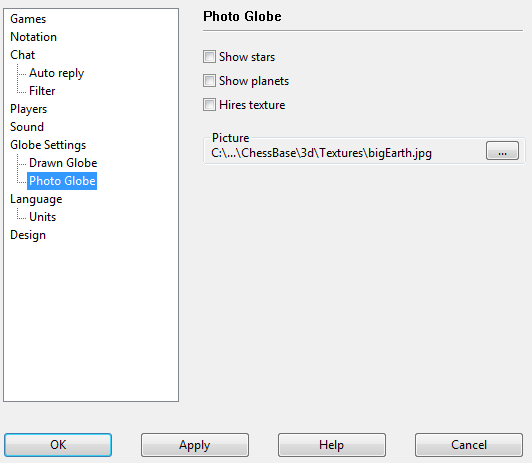
Drawn Map / Photo Globe alters the graphical display and shows a realistic photo image of the world.
Night Shadow displays the day and night zones on the globe.
Show sun/moon: This will show the current position of the sun and/or the moon. They will be drawn at their highest position.
Drawn Map
Options can be set for the drawn map.
Show cities displays the position of the major cities on the map.
Space station ISS shows the position of the International Space Station.
Weather data turns the display of weather data on and off.
Detailed map regions offers further details when zooming in on the map.
Language
In the menu Options -- Language you can select what language you want the program to use.
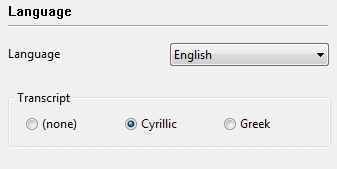
Transcribe Cyrillic: If a person is using a computer with a Cyrillic or Greek character set, the letters are converted in such a way that the texts are legible.
Units
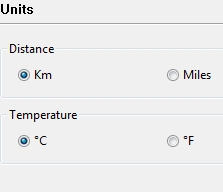
In this dialog you can choose between metric and imperial units; for instance, you can decide whether the distance between players in the list is shown in miles or kilometres. The default values have been set for German users.
Design
This is where all the changes can be made to the graphical interface of the client program.
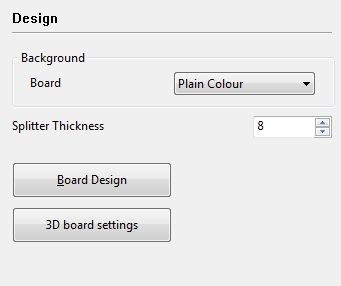
Window / Board: Here you can select different colours and textures for the board and the window.
Large Buttons: This selects whether small or large buttons are displayed at the top of thge screen.
Window Titles: The window title bars can be turned off. This is particularly useful for small monitors with a small resolution.
Windows Colours / Colour Transitions: This applies the standard Windows colours and draws subtle colour transitions. It is best to experiment with these settings.
Board Design
This opens the dialog for setting up the 2D Board.
3D Board Settings
This opens the dialog for setting up the 3D Board.