|
Broadcast and teaching |

|

|
|
|
Broadcast and teaching |

|

|
Broadcast and teaching
Application Menu – New – New broadcast
There are two special rooms called Broadcast and Training & Teaching. They are used to cover live events, hold lectures, or give lessons.
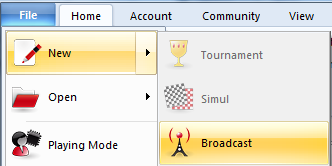
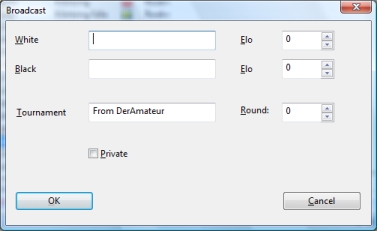
The special function available in these rooms is the ability to broadcast games and discuss them interactively with other visitors.
This is how it works:
![]() First enter the room.
First enter the room.
![]() Click File – New broadcast. Type in names for both sides or a title for the lecture.
Click File – New broadcast. Type in names for both sides or a title for the lecture.
![]() Now you can enter moves for both sides, and type in notes at the bottom. You can also use the graphic commentary to clear up matters.
Now you can enter moves for both sides, and type in notes at the bottom. You can also use the graphic commentary to clear up matters.
You can hand over the control to someone else. Right-click a visitor in the audience window. You will get the following menu
Choose Permit Input Requests to enable the possibility to hand over the control. A dialog with a trafic light appears:
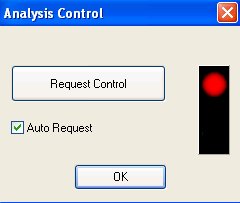
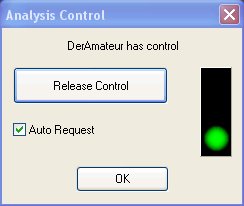
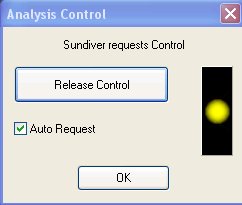
A similar dialog appears with the people of the audience. At their dialogs however the button's name is Request Control and above the button is the name of the person currently holding the control.
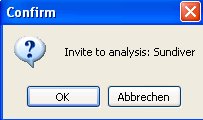
When someone of the audience clicks on the button Request Control, the trafic light changes colour.
When the check box for Auto Request is checked, the control is handed over immediately when the person holding the control clicks on the button Release Control. Checking this box does not sent out a signal (orange light) to the person in control, so it's best to first check this box and besides press the button Request Control if you'd like to get the control over the board.
![]() Game – Live time allows you to specify how long the game should remain in the game list on the server.
Game – Live time allows you to specify how long the game should remain in the game list on the server.
![]() As chairman you can hold the control with menu: Insert - Claim Exclusive focus. The Analysis Control window disappears and the visitors can no longer request control.
As chairman you can hold the control with menu: Insert - Claim Exclusive focus. The Analysis Control window disappears and the visitors can no longer request control.
![]() The chairman can also hand over the chairmanship by rightclicking a visitor in the audience window and select Suggest as chairman. As chairman you have control over the board and you can kick out visitors.
The chairman can also hand over the chairmanship by rightclicking a visitor in the audience window and select Suggest as chairman. As chairman you have control over the board and you can kick out visitors.
Anyone can start a broadcast, even of your club games. But you should not play games against other visitors in the broadcast and training rooms.
Private training
When you start a broadcast you have the option of making it a private session.
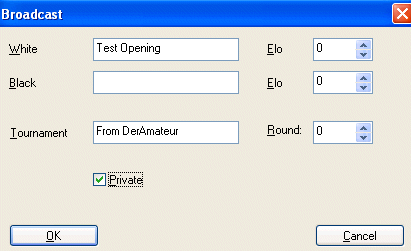
In this case nobody can join you on the broadcast board unless they are invited. You can do this by returning to the players list without closing the board window (you can e.g. minimize it). Now you can right-click a visitor and specifically invite him to join the broadcast by selecting Invite to private broadcast.
Private broadcasts are only possible for registered members who have a social status of at least knight.