|
Main screen list |

|

|
|
|
Main screen list |

|

|
Main screen list
On the left of the main Playchess screen is a list of players or games, below that the challenge list.
You can click the tabs at the top of many windows to switch from one list to another.
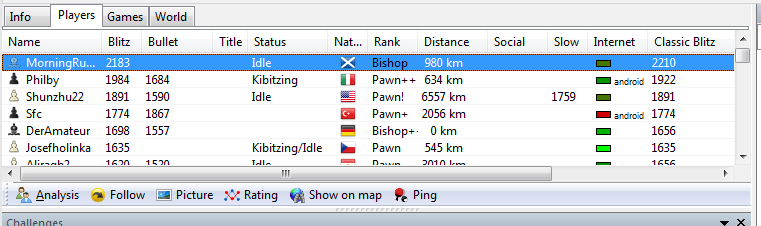
Note that when you move your mouse over a name in the list a small photo icon will be displayed (if a picture of the player is available).
If you move the mouse over a distance column the location of the player will be displayed on a miniature map of the world.
By clicking on the tabs at the top of the list you can get different lists or views of the activities in the room.
![]() Info brings up the latest information on the activities on the Playchess server or in the room. It is displayed in an HTML browser and may contain links to other pages.
Info brings up the latest information on the activities on the Playchess server or in the room. It is displayed in an HTML browser and may contain links to other pages.
![]() Players gives you a list of all the visitors currently present in the room.
Players gives you a list of all the visitors currently present in the room.
You can sort the lists by name, rating, title, status, etc. by clicking the column headers. Clicking a second time will invert the sort order.
The columns can be moved around by simply dragging them to a new place. You can adjust the width of a column by moving the dividing line. Pressing Ctrl-+ (i.e,. Ctrl and the plus key on your numeric keypad) will optimise the width of each column automatically.
Note: Right-clicking a name allows you to call up information on a player (picture, rating, geographic location). You can also define the social status of a player.
![]() Games show you the games that are in progress and recent games played in this room. You can double-click a game to load and watch it.
Games show you the games that are in progress and recent games played in this room. You can double-click a game to load and watch it.
Note that you can sort games by clicking the column titles. Sorting by "Result" will bring the games currently in progress to the top.
![]() World displays the Playchess server activity on a map of the world. Each visitor is marked as a red dot on the globe.
World displays the Playchess server activity on a map of the world. Each visitor is marked as a red dot on the globe.