|
Using a chess engine in the replayer |

|

|
|
|
Using a chess engine in the replayer |

|

|
Using a chess engine in the replayer
With the web apps, e.g. the PGN Replayer on our news pages, there is the possibility of having a chess engine working in the background and thus getting a specific evaluation from a chess program of the current position on the board.
Of course it is very tempting to simply call on the help of a chess program without giving much thought to the position. Opinions are divided on this, but I personally find that this way of supporting the user is very good. Let us simply take a look at what options are offered to the user by having an engine running in the browser.

You start the chess engine with a click on the button below the board. Rolling the mouse over the symbols will show you clearly which symbol.
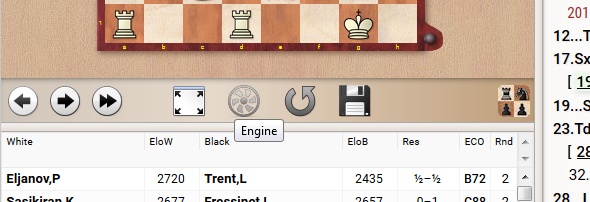
This starts the engine and the latter then always displays the evaluation of the position on the board at that time. Each time the position changes the calculation is started afresh and thus offers the user valuable support in the evaluation of the current position on the board.
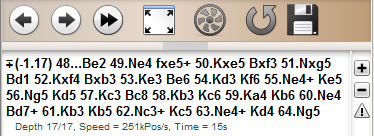
Technically interested users can also find information about the search depth, the number of positions evaluated per second and the time taken.
The next screenshot shows 3 variations being calculated in parallel by the chess engine. Whenever you are analysing a position, it can make sense to be have the engine show you alternatives at the same time. In the engine window the number of variations being calculated can be increased by means of the "plus-minus" button.
To do so, you click on the little plus symbol right next to the variation being displayed by the engine. A click on the minus is all it takes to decrease the number of variations being displayed.
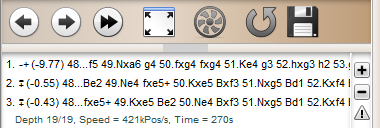
The engine constructs a list of the three best continuations. The continuations judged the best appear at the top of the list.
Tip: evaluating in parallel several main variations takes up a corresponding amount of resources. You should restrict to a reasonable quantity the number of variations to be displayed and by doing so give the program more time to build its list.
Next to the buttons for more or fewer variations there is another little symbol of a warning triangle. This function shows concrete threats (if there are any) in in the position.
Let us assume you are playing through a game in the PGN replayer and that the engine is working away merrily in the background. A right click on the small warning triangle and then the specific threat from the opposing side is displayed.
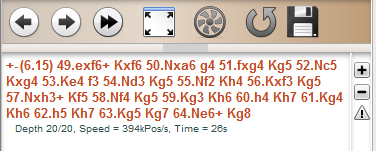
The fact that the threatened variation is displayed in red represents a considerable aid to the better understanding of the game. One frequently overlooks exactly why a master did not play a specific move. Whenever you are confronted with apparently incomprehensible moves on the part of a strong player, it is advisable to take a step back and check through the position with the Threat function.