|
Copying Games |

|

|
|
|
Copying Games |

|

|
Copying Games
We're going to look at how to copy games from one database to another. It works very much like the process of copying files in Windows Explorer or copying text in a word processor.
There are two terms we' ll use in this description:
Source database -- the database you're copying games from
Target database -- the database you're copying games to
Your first step is to go to the game list window (shortcut: F12 on your keyboard).
Open the source database Menu File - Menu/Open/Database.
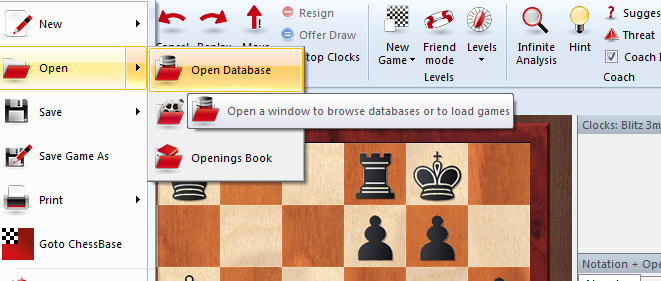
Highlight the games you want to copy; there are a number of ways to do this. You can hold down the CTRL key on your keyboard and single-click on the individual games you'd like to copy. If the games are in a "block" (that is, adjacent to each other in the database), you can hold down the SHIFT key and use the down cursor (down arrow) key to highlight them after single-clicking on the first game in the "block".
But if you want to copy all of the games in a database, you can use a menu item or keyboard command to highlight the whole shebang. Go to the Edit menu and choose "Select all", or else you can use CTRL-A on your keyboard. All of the games in the game list will then be highlighted.
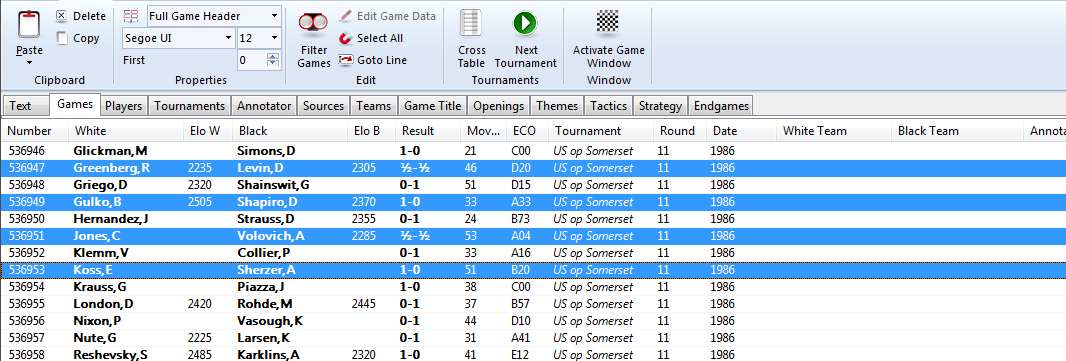
Once you've highlighted the games you want to copy, go to the Home menu and select "Copy" (or else hit CTRL-C on your keyboard). It'll look like nothing happened, but what you've just done is tell the program that you want to copy the highlighted games.
Next you'll open the target database (again, Menu File - Open/Database). You then go to the Edit menu and select "Paste" (or hit CTRL-V on your keyboard).
There is a confirmation dialogue, asking you to confirm that you do indeed want to copy the games.
Click the "OK" button. The games are copied and your newly copied games will appear at the end of the target database.