|
Engine matches |

|

|
|
|
Engine matches |

|

|
Engine matches
Engine – Engine match
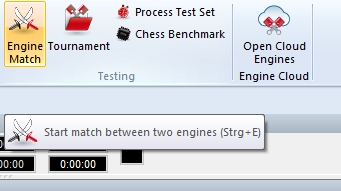
This allows you to stage automatic engine matches between two computer opponents. You can also play an engine against itself, that is, to test the quality of different openings books. In the engine dialog box you can specify which engines should play, which books they should use, time limits, number of games, etc.
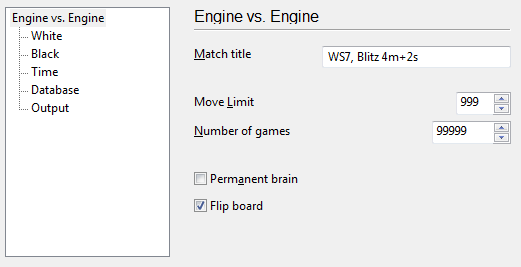
![]() Match title: This is the title that will appear in the tournament column of the games list.
Match title: This is the title that will appear in the tournament column of the games list.
![]() Define: These two buttons allow you to select and configure the engines. You can set the hash table size, the use of endgame tablebases, the openings book and possibly the engine parameters. You can give an Elo rating for the engine. The left engine has white in the first game.
Define: These two buttons allow you to select and configure the engines. You can set the hash table size, the use of endgame tablebases, the openings book and possibly the engine parameters. You can give an Elo rating for the engine. The left engine has white in the first game.
![]() Blitz/long/fixed: You can stage engine blitz matches, or play the games at tournament time controls. It is also interesting to set a fixed depth which can be set to different values for each engine.
Blitz/long/fixed: You can stage engine blitz matches, or play the games at tournament time controls. It is also interesting to set a fixed depth which can be set to different values for each engine.
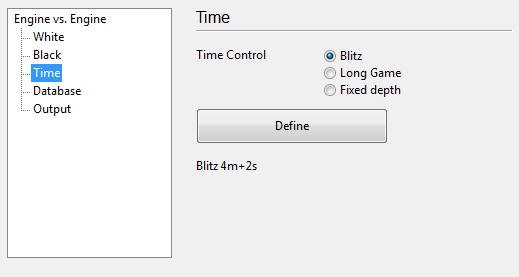
![]() Number of games: You can specify how many games should be played.
Number of games: You can specify how many games should be played.
![]() Move limit: This limits the length of individual games. The number gives the number of ply (half-moves) after leaving the openings book. In the database, the games are stored without a result, but with an evaluation symbol.
Move limit: This limits the length of individual games. The number gives the number of ply (half-moves) after leaving the openings book. In the database, the games are stored without a result, but with an evaluation symbol.
Tip: If you want to check an openings book, set the move limit to “1”. The program will go to the ends of different lines, calculate one move and save them with an evaluation symbol.
![]() Permanent brain: You can specify whether the engines should continue working while the opponent is thinking. This, however, means that each engine will be using 50% of the processing power.
Permanent brain: You can specify whether the engines should continue working while the opponent is thinking. This, however, means that each engine will be using 50% of the processing power.
![]() Openings DB: This is a special feature which allows you to select a database of games. The engines load each game, jump to the end and play on from there. This function allows you to stage “theme tournaments” and also conduct interesting experiments, like the “Nunn match”, in which each side must play ten representative openings positions with black and with white. These positions are included on your program CD (Nunn.cbf) and were selected by Grandmaster John Nunn. They have become the standard for testing chess engines without the influence of the openings book.
Openings DB: This is a special feature which allows you to select a database of games. The engines load each game, jump to the end and play on from there. This function allows you to stage “theme tournaments” and also conduct interesting experiments, like the “Nunn match”, in which each side must play ten representative openings positions with black and with white. These positions are included on your program CD (Nunn.cbf) and were selected by Grandmaster John Nunn. They have become the standard for testing chess engines without the influence of the openings book.
First game: If you use an openings database, you can specify which position the match should start from. and one with black. If both programs are using the same openings book, or if you are using an openings database like the Nunn match, each engine will play the same opening with white, and then with black.
Information during the match
While an engine match is running there is a lot of information available to keep you briefed on its progress. These are to be found at the top of the screen.
![]() On the top left you see the names of the two engines.
On the top left you see the names of the two engines.
![]() The "X" button allows you to stop the match.
The "X" button allows you to stop the match.
![]() Click the middle button when you want to "adjudicate" a game. This is useful when one side is clearly winning but the game will drag on for many hours before it is decided.
Click the middle button when you want to "adjudicate" a game. This is useful when one side is clearly winning but the game will drag on for many hours before it is decided.
![]() The third button will generate a tournament table, giving you an overview of the engine match so far.
The third button will generate a tournament table, giving you an overview of the engine match so far.
On the top of the screen there is more information: You can see names of the programs, the current score, number of draws, and the result in percentage. You can also see the tournament performance in Elo, with the standard deviation in square brackets, and the certainty (in percent) that the performance lies within this margin of error.
Where the games are stored
A special engine-engine database is used to store all games from engine matches. It is by default, the database c:\My Documents\[User]\ChessBase\CompBase (unless you have specified otherwise during the installation).
The engine-engine database is called "EngMatch" and is always present in the history list at the top of the database window.