|
The Analysis board |

|

|
|
|
The Analysis board |

|

|
The Analysis board
The program has a special function that many users are not well acquainted with.
It is to be found in the menu "View – Analysis board". You can also switch the analysis board on and off by pressing the key combination Ctrl-Alt-A.
The analysis board appears as an extra "pane" in the board window and can be used to analyse the game that is currently loaded. You can move the analysis board to a convenient place, as you can do with all the panes of the program – by grabbing the top of the pane and "docking" it on some other part of the screen.
See also Let`s Check ..
Anyone who has worked with previous versions of Fritz may be forgiven for asking what the analysis board could possibly be useful for. After all the program in its regular layout offers some of the finest analysis functions available in current chess software. You can switch on one or more engines, let them analyse one or more lines, copy the main move or entire variations into the game notation with a single mouse click, you can lock the engine to a particular position and then continue studying the game while the engine is working. It is even possible to play through the main line the engine is displaying on a small variation board. And there is a wealth of additional automatic analysis functions, like blunder check, deep position analysis, shootout, compare analysis, etc. (all in the menu "Tools"). So why do we need an additional analysis board?
Well, one important advantage is that you have an additional board to work on. It is like using a pocket chess set when watching a GM game. You have the original position in view and can experiment with lines on the pocket chess.
The biggest advantage of the analysis board becomes clear when you are logged into the Chess server and are watching a game. Theoretically you could periodically "unplug" the transmission (by pressing Ctrl-U) and start analysing on the main board. But then you do not know when new moves are played. And once you plug back into the transmission the board jumps straight to the current position in the game. With the new analysis board things become considerably easier. You can watch the game and, without disturbing the position, try out lines on the second board.
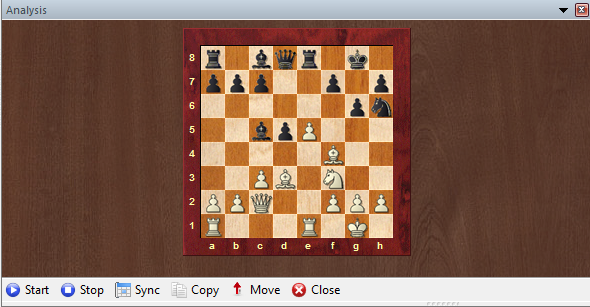
There are a number of buttons below it to support the analysis. Here is a description of what each of them do.
![]() Start – this activates the analysis board (which is initially empty) and copies the position from the main board onto it. You can start moving pieces on the analysis board, using the engine to help you if you wish. The new lines appear in a copy of the main game notation, but the position on the main board remains unchanged.
Start – this activates the analysis board (which is initially empty) and copies the position from the main board onto it. You can start moving pieces on the analysis board, using the engine to help you if you wish. The new lines appear in a copy of the main game notation, but the position on the main board remains unchanged.
![]() Stop – this ends the analysis session, empties the analysis board and jumps to the main game notation. If you restart the analysis board you will see that the previous analysis is still there.
Stop – this ends the analysis session, empties the analysis board and jumps to the main game notation. If you restart the analysis board you will see that the previous analysis is still there.
![]() ? Sync – this jumps back to the position on the main board, which is useful when you are in a deeply nested variation tree and want to get back to the original position quickly.
? Sync – this jumps back to the position on the main board, which is useful when you are in a deeply nested variation tree and want to get back to the original position quickly.
![]() = Copy – This copies the current game and all the analysis it contains into the analysis board.
= Copy – This copies the current game and all the analysis it contains into the analysis board.
![]() ! Move – This copies the first move of your analysis to the main board. For instance if you are playing against Kommodo and using an analyis board on the side you can try out a line and then click ! Move if you decide to play it against the program.
! Move – This copies the first move of your analysis to the main board. For instance if you are playing against Kommodo and using an analyis board on the side you can try out a line and then click ! Move if you decide to play it against the program.
![]() X Close – This will close the analysis board. To reopen it in its original location press Ctrl-Alt-A.
X Close – This will close the analysis board. To reopen it in its original location press Ctrl-Alt-A.
Note that the analysis board is only there for quick, temporary analysis. The variations you can see in the analysis notation will not be saved together with the game.