|
Search mask – Material |

|

|
|
|
Search mask – Material |

|

|
Search mask – Material
Search mask, Material.
![]()
Searching for pre-defined constellations of material has been simplified. In the search mask you define you define your search for specific distributions of material via the tab Material.
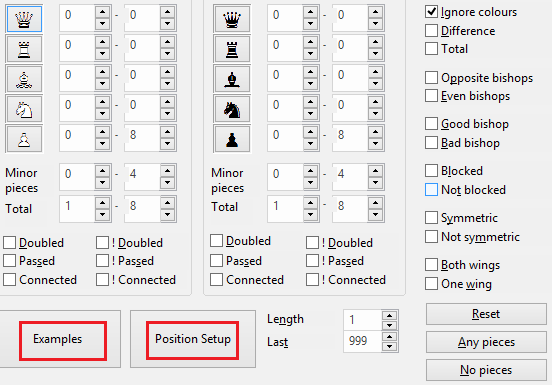
The search for material was and is an efficient tool, but in earlier versions the definition of the search parameters was in no way easy. Here CB 15 offers some functions which help to make this efficient tool simpler to use.
A click on Examples in the dialog box offers a selection of typical material constellations, which are frequently the object of searches:
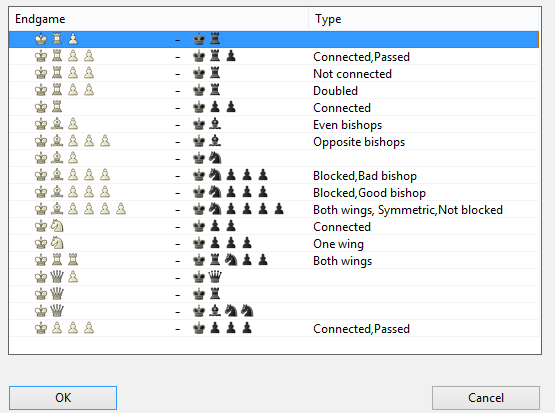
Let us take as an example the first entry for the distribution K+R +B – K+R. A double click on the entry and you will see the required parameters transferred into the search mask.
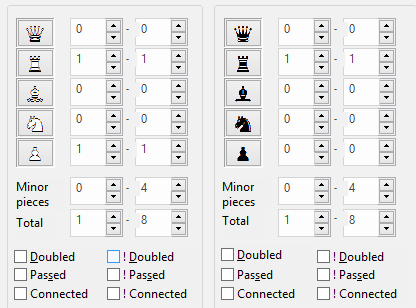
There is an important function for the button “Position setup”. With it you start to set up a position and simply enter the desired material constellation.
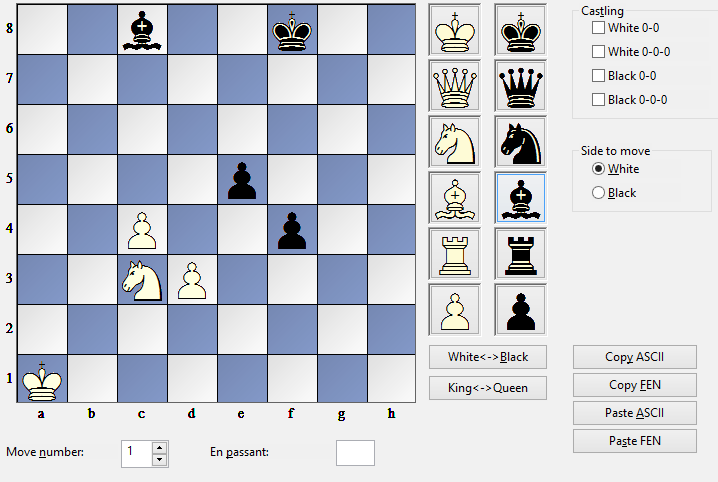
After inputting the position and OK you will also see the effects it has in the search dialog.
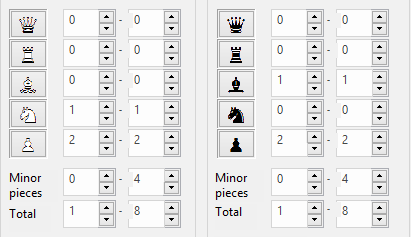
At any point you can make use of the additional parameters in the search dialog in order to fine-tune your search. The result of the search will be displayed in the window Search result. A click on a list or game entry loads the game immediately with the key position according to the search criteria in the board window.
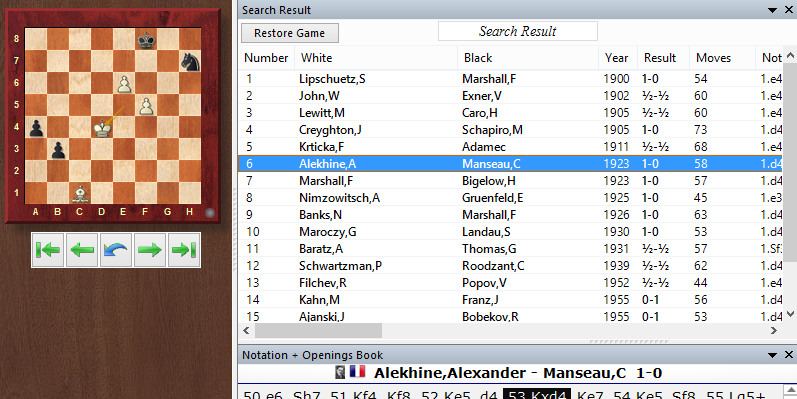
How to define material distribution
![]() The search for material distribution is usually used to look for specific endgame types. You can specify what material should be on the board. For each white or black piece you can set the minimum and maximum numbers that must appear on the board.
The search for material distribution is usually used to look for specific endgame types. You can specify what material should be on the board. For each white or black piece you can set the minimum and maximum numbers that must appear on the board.
![]() "Any pieces” and “No pieces” are used to switch on or off all pieces without having to do this manually for each.
"Any pieces” and “No pieces” are used to switch on or off all pieces without having to do this manually for each.
![]() If the range for white pawns is set at “0–8” it does not matter how many white pawns are on the board. If it is set at “3–4” only positions with at least three and at most four white pawns are retrieved. "1–1" pieces means that exactly one piece of that kind must be present.
If the range for white pawns is set at “0–8” it does not matter how many white pawns are on the board. If it is set at “3–4” only positions with at least three and at most four white pawns are retrieved. "1–1" pieces means that exactly one piece of that kind must be present.
![]() “Ignore colors“ allows you to search for material distributions with the colours reversed. If you have entered “Knight: 1–1” for White and “Bishop 1–1” for Black (and all the other piece values are set at zero) the “ignore colors” option means that the program will find endgames with a white knight against a black bishop, but also endgames with a white bishop against a black knight.
“Ignore colors“ allows you to search for material distributions with the colours reversed. If you have entered “Knight: 1–1” for White and “Bishop 1–1” for Black (and all the other piece values are set at zero) the “ignore colors” option means that the program will find endgames with a white knight against a black bishop, but also endgames with a white bishop against a black knight.
![]() You can include criteria like “Black has a pawn for the exchange” or “Queen against three minor pieces” by using the option “Difference”. When you switch this on the values given for the black pieces have a different meaning. They denote the difference in material value between the white and black pieces.
You can include criteria like “Black has a pawn for the exchange” or “Queen against three minor pieces” by using the option “Difference”. When you switch this on the values given for the black pieces have a different meaning. They denote the difference in material value between the white and black pieces.
Examples
1. Search for material imbalance in which Black has two or three pawns less:
Click “Any pieces” and then “Difference”
Enter a difference for black pawns: minus three to minus two.
Deactivate the “Ignore colour” option, otherwise you will also get games in which White was down by two or three pawns.
2. Search for positions in which one side has a pawn for the exchange:
Activate “Difference”
White rooks: “1” – “2”, difference: “-1” – “-1”
(one side has one or two rooks, the other a rook less).
White Bishops: “0” – “2”, difference: “-1” – “2”
White knights: “0” – “2”, difference: “-1” – “2” (these two lines are not
important and simply set upper limits for each minor piece type).
White pawns: “0” – “8”, difference “1” – “1”
(the side with a rook less has an extra pawn).
White minor pieces: “0” – “4”, difference “1” – “1”
(the side with a rook less has an extra minor piece).
These last two lines are crucial for defining “pawn for the exchange”.
Other criteria
![]() Doubled, passed and connected pawns
Doubled, passed and connected pawns
Under both the white and black material you can specify whether doubled, passed or connected pawns may or may not be present. “Doubled” means that doubled pawns must be present, “!Doubled” that they may not be present, i.e. a match will only occur if no doubled pawns (for that side) occurred during the game. The same applies for "!Passed" and "!Connect".
![]() Opposite/Even bishops
Opposite/Even bishops
Both sides have a single piece each on the different or same coloured squares.
![]() Good bishop/Bad bishop
Good bishop/Bad bishop
At least one bishop is present with a majority of the opponent’s pawns on the same colour and a majority of its own pawns on the opposite colour squares. “Bad bishop” is the opposite. If you click on both the program will retrieve games in which one side had a good and the other a bad bishop.
![]() Blocked/Not blocked
Blocked/Not blocked
All pawns of one side are blocked. “Not blocked” means that a majority of the pawns are not blocked. If both are clicked on then at least two thirds of the pawns of one side must be blocked.
![]() Symmetric/Not symmetric
Symmetric/Not symmetric
Both White and Black have the same number of pawns on each file. “Not symmetric” means there is a difference on at least one file.
![]() Both wings/One wing
Both wings/One wing
There is at least one pawn on the queenside (a to d files) and one on the kingside (e to h). “One wing” means that all pawns are on one side only.
![]() Length
Length
The material balance must be on the board for at least n moves.
The definition of these criteria may not seem easy or immediately intuitive, but it is extremely flexible and allows you formulate a vast number of different kinds of material distribution.