|
Board Window Playchess |

|

|
|
|
Board Window Playchess |

|

|
Board Window Playchess
After you have accepted a challenge the board window is started.
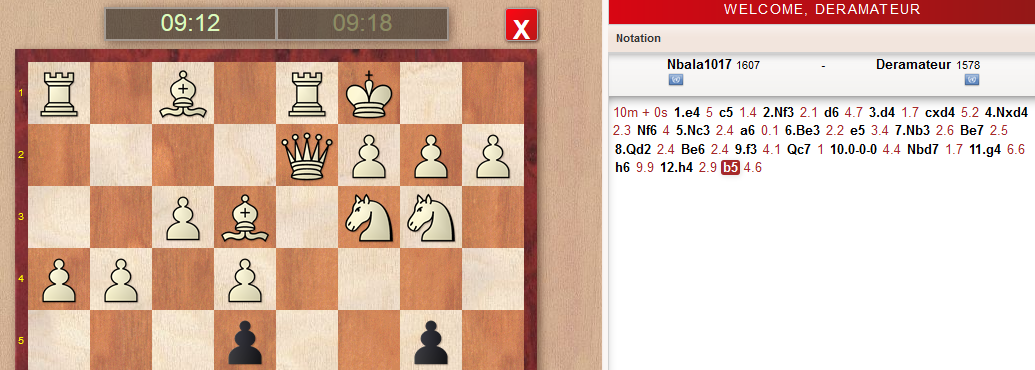
Next to the window the chess notation and the chat window are displayed.
You can use the chat window to send your opponent short text messages.
You can use the board window to play games or watch games being played by other players on the chess server. The remaining time is shown in the two chess clocks above the chess board.
The opponent's last move are marked with an arrow on the chess board. You make your own moves by dragging a piece with your mouse from the source to the destination square.
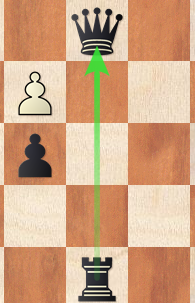
Tip: You can already enter your move while it is your opponent's turn. This is useful when there is only one obvious move, and it saves valuable seconds in blitz and bullet games. Your move is shown by a green arrow on the chess board.
There is a toolbar with the most important functions.

Reconnect - If you have lost your connection to the chess server you can click this button to re-establish the connection.
Resign - This gives up the current game.
Applause - You can applaud another player. The other player sees a message in his chat window and the server increases his applause count. This function is only available to users who have an account that has been gegistered and unlocked with a serial number.
Rematch - After a game is completed, this offers to play another game against the same opponent.
Rematch OK - This accepts your opponent's rematch offer.
Close Board - This closes the board window. You can also close the board by clicking on the little X above the chess board.
Note: If the game is still running, closing the board window automatically resigns the game!
Offer Draw - This offers a draw to the opponent.
Accept Draw - This accepts a draw offered by the opponent.
Claim Win - This claims victory in a game if the opponent is no longer connected to the chess server and he is no longer online.
You can configure the display of the chess board. Click on the small arrow next to the "Boards" button.
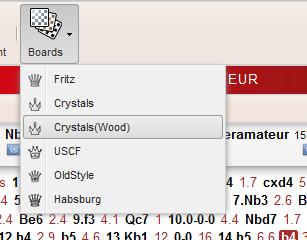
Choose a chess set from the list. The board layout is then loaded into the board window.
Entering moves
You can enter a move by dragging a piece from the source to the destination square, or by single click input (i.e. clicking on the destination square). You can also enter a move in advance while it is your opponent's turn.
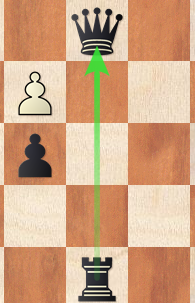
This is useful when there is only one obvious move, and it saves valuable seconds in blitz and bullet games. Your move is shown by a green arrow on the chess board.
You can cancel a move made in advance by clicking on the same piece again or clicking outside the chess board.
Promotion
When promoting a pawn on the eighth row, click on the destination square and drag it onto the piece you want to promote to.