|
Screen Layout |

|

|
|
|
Screen Layout |

|

|
Screen Layout
The latest version of the program offers a way to format the screen with intuitive “docking”. This allows you to adapt the screen to your own needs.
Click on the title of a window pane (window inside a window) and move it by moving the mouse while holding down the mouse button. In this example we have moved the window with the openings book on top of the chess board.
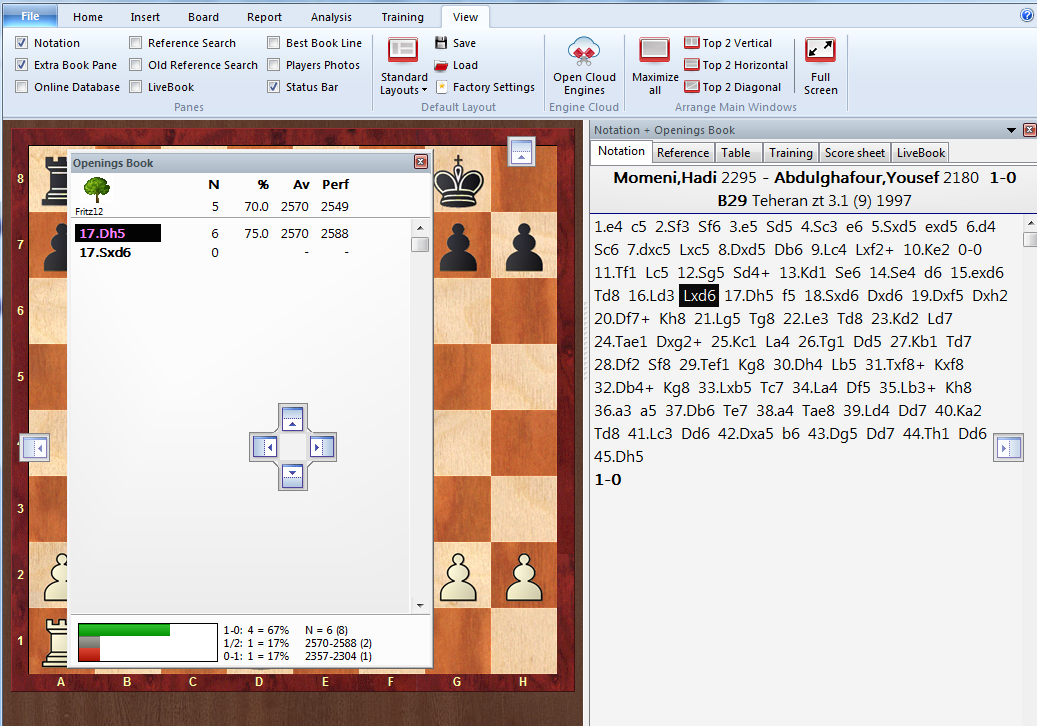
There are several arrow buttons in the window which are displayed every time you move the window and want to dock it. You can use these buttons to position a window exactly.
To dock a window move the mouse over the coloured area of an arrow button while holding down the mouse button. This gives you a preview of the new window position.
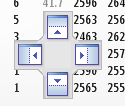
In our example we have chosen the upper arrow, so the window with the openings book notation will be placed directly above the chess board. We have to move the mouse to the blue area and release the mouse button.

The preview shows the exact position the window will be placed in blue. When you release the mouse button the window will be docked here.
Note: A window can also be dropped anywhere on the screen without docking it.