|
Enter position |

|

|
|
|
Enter position |

|

|
Enter position
Menu File – New – Position Setup ("S").
You can also use Position in... if you know which database you are going to save it in.
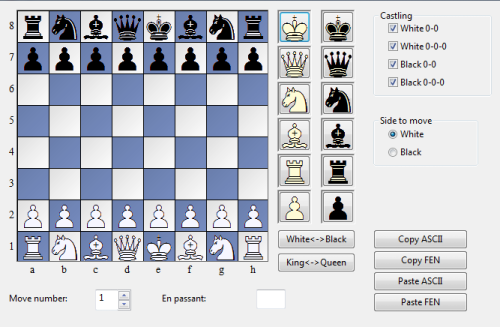
![]() Pieces are selected from the piece bars on the right. Click one or more squares to deposit pieces there.
Pieces are selected from the piece bars on the right. Click one or more squares to deposit pieces there.
![]() The left mouse key gives you the selected colour, the right key the opposite colour.
The left mouse key gives you the selected colour, the right key the opposite colour.
![]() Click a second time to remove the piece or drag it off the board.
Click a second time to remove the piece or drag it off the board.
![]() You can also drag a piece you have already deposited to another square on the board.
You can also drag a piece you have already deposited to another square on the board.
![]() If you start position entry in a board window then the board position will be offered (which you can modify). The Reset button sets up the starting position, Clear board removes all pieces.
If you start position entry in a board window then the board position will be offered (which you can modify). The Reset button sets up the starting position, Clear board removes all pieces.
![]() Mirror the position along the x- and y-axis with King <-> Queen, White <-> Black.
Mirror the position along the x- and y-axis with King <-> Queen, White <-> Black.
When you have entered all the pieces you must specify which side it is to move, whether either side can still castle and if an en passant capture is possible in the next move (give the file a – h on which the capture can be made). If the notation shouldn't begin with move number 1 you can enter a different move number.
Copying and inserting ASCII and FEN
In text files you will often find positions described in something like the following form:
wKh3, Qh1, Nf2, Pe5, f6, h6, bKd2, Qf4, Ne3, Bd3, Pd4.
Two other diagram formats often used in the chess software community are called FEN (for “Forsyth-Edwards Notation”) and EPD (for “Extended Position Description”). Both are very similar and can also be pasted in the ChessBase looks like this:
8/8/5P1P/4P3/3p1q2/3bn2K/3k1N2/7Q w - - 0 1
Here's how transfer these positions into ChessBase:
Mark a position description in an editor or Internet browser and press Ctrl-C to copy it into the Windows clipboard. Switch to ChessBase, press "S" for position entry and click the button Paste ASCII or Paste FEN. The position will appear on the board. You can test it in this help file: copy one of the strings given above and paste it in ChessBase. You should get the position shown in the top picture.
To generate position descriptions click Copy ASCII or Copy FEN in the position input window. The description is copied into the Windows clipboard and can be inserted in any word processor by pressing Ctrl-V.
Note:
![]() ChessBase is pretty flexible in interpreting ASCII diagram descriptions. For instance it ignores text that surrounds the description, unless there is a word that can be interpreted as a piece and square. You can test this by copying all of the above text and pasting it as ASCII.
ChessBase is pretty flexible in interpreting ASCII diagram descriptions. For instance it ignores text that surrounds the description, unless there is a word that can be interpreted as a piece and square. You can test this by copying all of the above text and pasting it as ASCII.
![]() White and black pieces can alternate. After it finds a “w” ChessBase will switch to white pieces, after “b” to black pieces. The above position will be correctly read even if the pieces are mixed (wKh3, bKd2, wQh1, bQf4, bBd3, wNf2, bNe3, wPe5, f6, h6, bPd4).
White and black pieces can alternate. After it finds a “w” ChessBase will switch to white pieces, after “b” to black pieces. The above position will be correctly read even if the pieces are mixed (wKh3, bKd2, wQh1, bQf4, bBd3, wNf2, bNe3, wPe5, f6, h6, bPd4).
![]() The piece names must be in capitals, the colours in small letters (wK, not WK or wk).
The piece names must be in capitals, the colours in small letters (wK, not WK or wk).
![]() You can put one piece on a number of squares, e.g. wPa2, b2, d4, e5, f2, g2, h2. Actually wPa2b2d4e5f2g2h2 works fine as well.
You can put one piece on a number of squares, e.g. wPa2, b2, d4, e5, f2, g2, h2. Actually wPa2b2d4e5f2g2h2 works fine as well.
![]() When you Paste ASCII or FEN the board is first emptied and then the pieces are inserted. This means that you do not have to click Clear board first, but it also means you cannot paste a few additional pieces to an existing position (you can add them with the mouse).
When you Paste ASCII or FEN the board is first emptied and then the pieces are inserted. This means that you do not have to click Clear board first, but it also means you cannot paste a few additional pieces to an existing position (you can add them with the mouse).